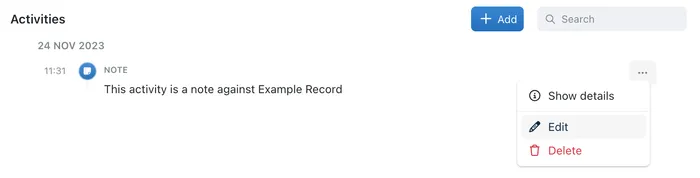Managing Activities
The Activities feature in Kinabase allows you and your colleagues to see what has been created or changed in your Kinabase environment or to record emails, meetings, and notes against specific records.
No matter what your collection is tracking, you will be able to see changes and record notes to form a timeline. This provides you with a history that you or your users can access at any time.
Enabling Activities
Because not every collection necessarily needs Activities stored against it's records, by default, your Collections will not automatically save Activities or allow them to be created against records. This feature must be enabled by an administrator. These steps will guide you through enabling Activities for your Collections
- Navigate to the collection you wish to enable Activities for, then open the Collections Configuration page by right clicking on the collection in the navigation pane, or by opening the options menu in the top right of the screen
- Open the Activities pane in the Collection Configuration menu, and click the toggle button next to Activities to activate the feature
- Optionally, select the types of Activities that you want to be stored against records in this Collection
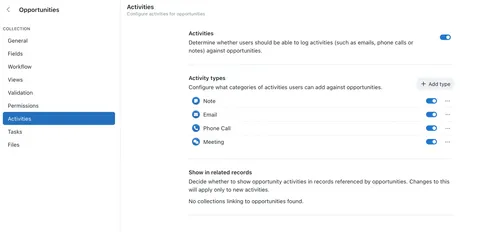
Adding an Activity
To add an Activity against a record in a collection for which Activities has already been enabled:
- From the Sidebar, select the Collection that contains the Record to which you want to add an Activity
- Choose the Record that you want to add an Activity to from the list that is shown
- Select the Activities tab. If the tab doesn't appear, enable Activities by following the above steps
- Select the type of Activity that you want to record, and enter the details of that email, meeting, or phone call
- Optionally: Click the calendar icon to set the date that the activity took place on - by default this is set to the current date and time
- Click the Add button to add the new Activity.
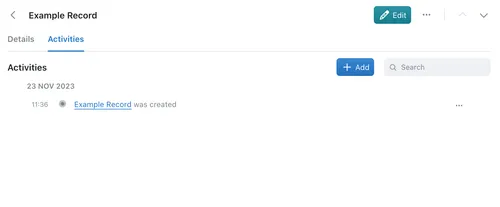
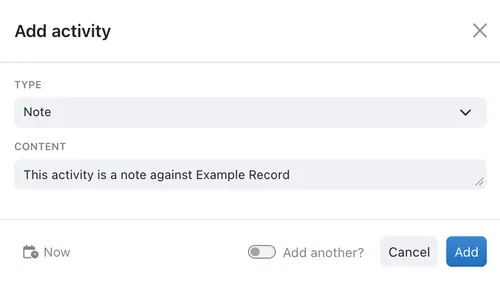
Amending an Activity
You may occasionally want to amend an activity entry that you have made. Perhaps you made a mistake when adding it or you want to include some extra information to help users. Editing an activity record is straight forward. Please note, you can only amend an activity that has been manually created. It is not possible to amend an automatically generated activity.
- From the Sidebar select the Collection that contains the record with the activity you want to amend.
- Choose the record that contains the activity that you need to amend. A search might help if you are dealing with a substantial number of records.
- On the side panel, select the Activities tab.
- Find the activity in the list of activities that are showing, and click on the Options menu (⋯) to the right to display the menu.
- Select Edit from the menu. An activity form will appear.
- Make any necessary changes.
- To save your changes click the Save button.