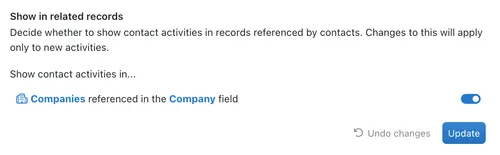Support/activities

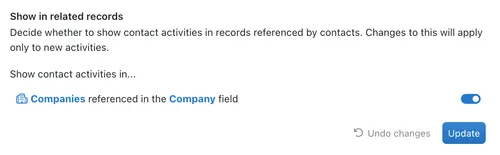
Manage Activity Types
For each Collection, you can set what types of Activities you can create. For example, if you are keeping track of Stock you may want to create "Stock Received" or "Stock Dispatched" Activities.
Updating Activity Types
- Start by selecting the appropriate Collection in the Sidebar.
- Click on the Options menu (⋯).
- Then click on Configure.
- A Navigation Pane will pop up next to the Sidebar called Settings.
- By default the General tab will be highlighted blue and you will see your collection name.
- Click on the Activities tab.

In order to add an extra Activity Type:
- Click on Add Type to the far right of the Activity types section.
- Click in Label and type in a description of the label you require.
- Click in Icon and change the icon as needed.
- Click in Colour and change this if necessary.
Alternatively, if there is a category already listed that is not required you can:
- Click on the Options menu (⋯) to the right of Activity types.
- Three options will appear - click on Edit.
- Click in Label and over-type in a description of the label you require.
- Click in Icon and change the icon as needed.
- Click in Colour and change this if necessary.
Showing Activities in Parent Records
This feature will enable you to see activities from a parent record, for example if you have Contacts that have a Company field, you can go to contacts and and enable tasks to be seen from the Parent Company whenever a task is added to the Contact.
- Navigate to the Activities Pane of the Collection Configuration.
- Select the Toggle for the Parent Collection you want to show your activities in.
- Click Update to save the changes.