Using the Files Tab
The Files tab allows you to upload files against a record.
Uploading Files
Once enabled, and providing you have the necessary permissions, you will be able to use the Files tab.
There are 3 distinct ways of adding a file:
- Drag and drop to upload.
- Upload through file explorer.
- Create a new Word, PowerPoint, or Excel document from the Kinabase interface.
If a file is dragged and dropped into the Files tab, it will automatically upload to your SharePoint site, and you will see a progress spinner while this is happening.
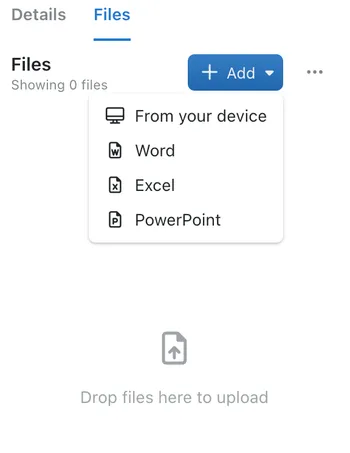
Options for Existing Files
Files that you have uploaded will appear in a list in the Files tab.
You can get the dropdown menu to show by clicking the menu button (...) or right clicking a file which will then display a list of options.
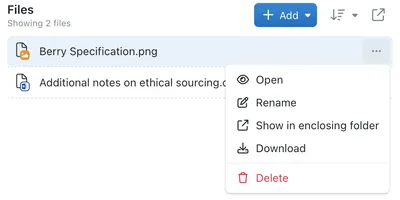
Viewing Files
You can view a file by the method above, or by double clicking the file.
If you are using SharePoint as a file storage provider you will be redirected to the SharePoint web interface with the selected file open.
You can also choose the show in enclosing folder option if you would like to view all of the files through the SharePoint web interface.
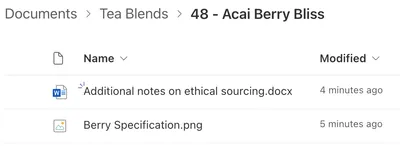
Renaming Files
After selecting rename files from the dropdown, the below display will appear.

Deleting Files
In order to Delete a file you can select the delete option from the options for files list:
You will be presented with a modal asking you to confirm that you wish to Delete this file.
Deleting a file will remove it from your file storage provider, this cannot be reversed
If a Record is deleted, and you are using SharePoint as your file storage provider, all files which were associated to that record will be moved to the Deleted folder.
Similarly if a Collection is deleted, all files associated to records in that Collection will be moved to the Deleted folder.
Downloading Files
Selecting the download option from the dropdown will download the file from SharePoint.
Uploading files when filling in forms
You can allow users to upload a file as they fill in forms within Kinabase, by adding a File or Image field. Files which are uploaded here will also appear in the Files tab, if it is enabled, and be saved in SharePoint.