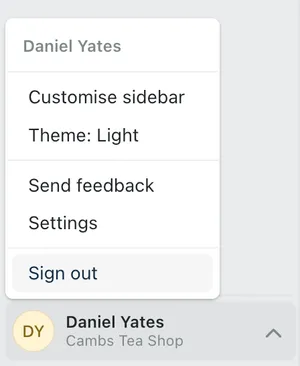Signing In & Out
The security of your business's data is our highest priority, so we've ensured that Kinabase is secure and safe for your and your team. Sign up and log in securely with your email address or through Microsoft 365, and set permissions for your organisation, so you have complete control over who can access and edit your collections and records.
Log into Kinabase directly from your browser from a desktop or mobile by visiting https://app.kinabase.com
You have two options for how you sign into Kinabase:
- Email and Password - If you signed up to Kinabase with an email address
- Sign in with Microsoft - If your organisation has connected Kinabase to your Microsoft account
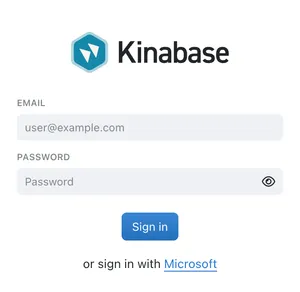
Sign in with Microsoft
When you click to Sign in with Microsoft, you will be taken to the Microsoft login page. This is where you will enter your Microsoft account details.
You may already be signed into your Microsoft account in your browser (for example, if you are using Outlook or Office 365). If your Microsoft account is linked to your Kinabase account, you will be taken straight into Kinabase.
If not, you will be asked to log in and authenticate your Microsoft account, and be redirected back to Kinabase.
Recover a Lost Password
If you usually sign into Kinabase using an email and password but have lost your password, follow the Forgot Password link on the sign-in page and take the following steps to recover it:
- Enter your account email address and click Continue
- You will soon after be sent an email containing a password reset link.
- Follow the Reset your Password link to create a new password for your account.
If you've still not received a reset link within a few minutes then please be patient. Check your spam and email filters, and double check you've entered your email address correctly. If you've still not received an email then get in touch at hello@kinabase.com or call us on (+44) 01223 626261.
When to Sign Out of Kinabase
Kinabase is designed to keep your data secure. To help us to do this, it's a good idea to become familiar with when and how you should sign out of your Kinabase session. We recomend that you always sign out of Kinabase under the following conditions
- When you are on a mobile device that is not Password Protected
- When you have used Kinabase on a Publicly Accessible Device
- When you finish Hot-Desking at work
- When you've logged into your account on a friend or colleagues device
How to Sign Out of Kinabase
Click on the user menu at the bottom left-hand of the screen and then select Sign Out. Signing out is immediate and will return you to the login screen.
If you used a Microsoft account to sign in, you'll also need to log out of that. To do so:
- Visit Microsoft's My Sign-Ins page
- Click your user icon in the top right-hand corner
- Click "Sign out"