Support/integrations
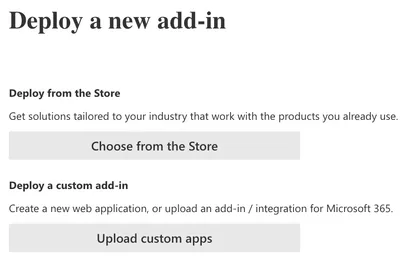
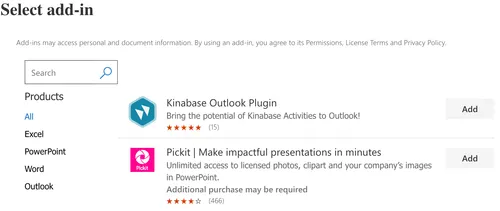
Installing Outlook Add-in (for admin)
To deploy the Kinabase Outlook Add-in to all Microsoft 365 users, you need to be an admin of your Microsoft 365 organisation.
The steps are as follows:
- Navigate to your Microsoft 365 Admin Centre Add-ins Management page
- Click the Deploy Add-in button.
- Select Choose from the Store.
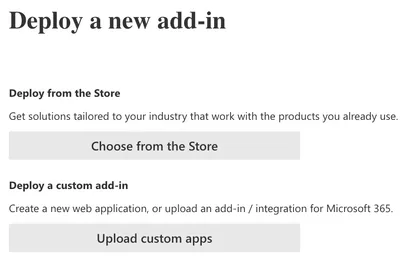
- Search for Kinabase.
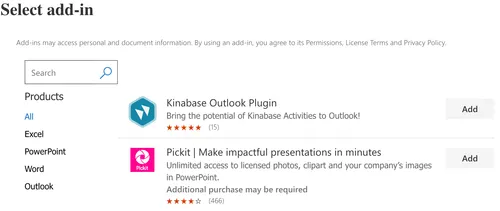
- Click Add, and follow the instructions to configure who has access as required.