Task Calendar & Scheduling
It stands to reason that all tasks must have a deadline - and with Kinabase you can schedule, track, and manage task deadlines quickly and easily using the Calendar dashboard view.
Accessing the Calendar Dashboard
To access the Calendar dashboard view, first select the Dashboard option at the top of the navigation pane to the left of your screen, then select Calendar from the tab list. This will take you to the Calendar dashboard:
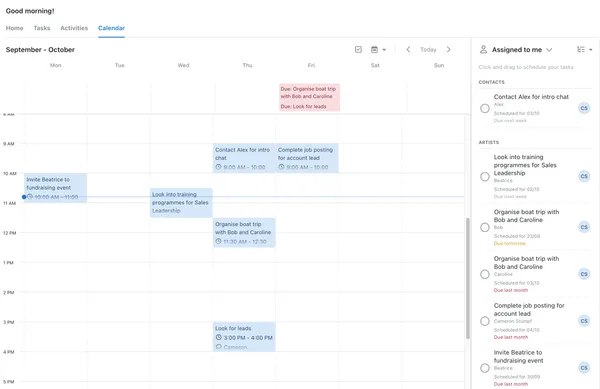
Here you will see a Calendar View in the central pane, where you can see and edit scheduled and upcoming tasks. To the right you can see the Tasks Pane that shows all outstanding tasks in a list organised by collection and due date.
In this view you have the ability to create, edit, and complete tasks, or drag and drop them into the calendar view to schedule the tasks.
To Schedule your tasks simple drag the task from the task list sidebar onto your calendar and optionally drag and resize the box in the calendar to set the duration of the task. If you wish to Unschedule a task, right click on the task in the tasks pane, hover over Schedule and select Remove
By default the Calendar View will hide completed tasks. If you wish to see completed tasks, select the tick icon in the top right of the calendar view pane. By selecting the Calendar Icon in the top right, you can select between daily, weekly, or monthly views.