Task Dashboard
The Task Dashboard allows you to see all outstanding and completed tasks in your organisation, or filter down to only see the tasks that matter to you in one place. It makes tracking and prioritising your tasks simple, and allows you to quickly navigate to the records and collections where your attention is required first.
Finding The Task Dashboard
To find the Task Dashboard, first select Dashboard at the top of the navigation pane to the left of your screen, then select the Tasks tab along the top of the screen. Here you will see the Task Dashboard:
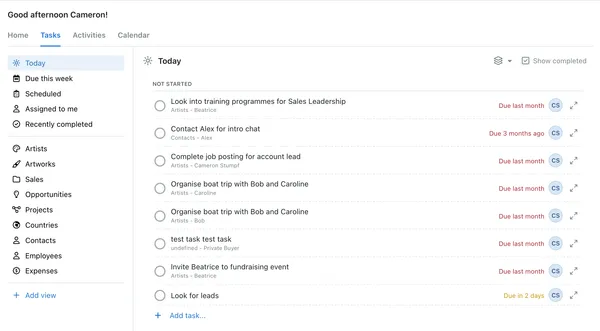
The central pane of the Task Dashboard provides a list of the tasks that are assigned to you across all collections and records - these tasks carry a title, description, owner, and due date. In this central pane you have the option to view, edit, complete, delete, or add new tasks to your task list.
To the left of the screen you can see options for grouping and filtering the tasks that are assigned to you. The options and what they represent are as follows:
- Today - Show all outstanding tasks
- Due this Week - Show only tasks that have a due date this week
- Scheduled - Show tasks that have been scheduled on the task calendar
- Assigned to Me - Show only tasks that have been assigned to me
- Recently Completed - Show only tasks that have been completed recently
And finally you have a list of your collections - within each you will be able to see the outstanding and completed tasks for records in the selected collection only.