Managing Emails
Managing the emails linked to your Kinabase account
In Kinabase, you can manage multiple email addresses linked to your account. This can be useful if you want to use both personal and work emails, or if you need to update or remove an old email address.
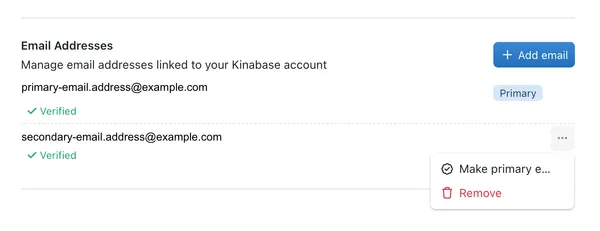
Managing your email addresses allows you to:
- Add multiple email addresses to your account (e.g., work and personal).
- Remove outdated or unwanted email addresses.
- Set your preferred email address as the primary one for communications.
Accessing your linked email addresses:
- Click your name at the bottom of your sidebar.
- Go to ‘Settings’.
- Under the ‘Account’ section, click on the ‘Profile’ panel.
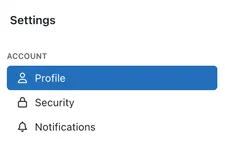
Once you've accessed your Profile settings, you should be able to see your full name, and all the email addresses you currently have linked to your Kinabase account.
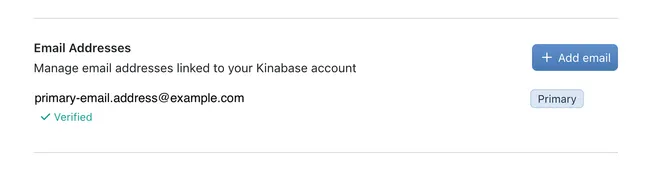
To add an alternative email address:
If you'd like to add a second email address to your Kinabase account, follow these steps:
- Click the 'Add Email' button on your profile settings.
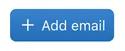
- You'll then be given a box to add your alternative email address:
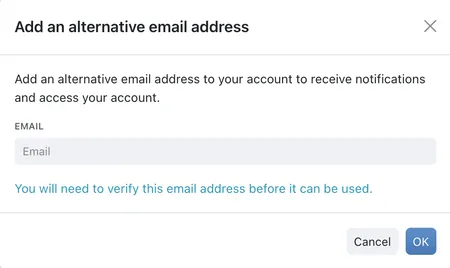
Simply type your email into the box and a verification email will be sent to that address.
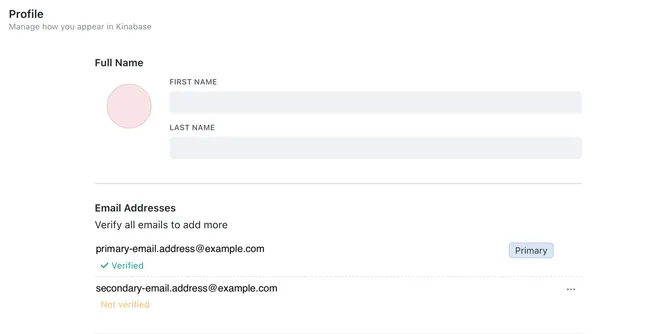
Once you've added an alternative email address, you can choose which address you'd like to set as your primary email address, and you can also remove an email address you no longer use.
To make an email your primary address:
- Find the email you'd like to set as your primary.
- Click the options menu (⋯) next to the email address.
- Select 'Make primary email'.
To remove an email address:
- Find the email you'd like to remove.
- Click the options menu (⋯) next to the email address.
- Select 'Remove'.
If you'd like to learn more about configuring and using email forwarding, click here.