Amend a Collection
As your business evolves you may find that you need to update the Collections that you set up initially.
- Click on the collection in the Sidebar.
- Then click on Configure to the top right of the screen.
- You will then be in the General tab of your collection's settings where you can change the icon, name and description.
- Use the list on the left hand side to navigate to other areas of your Collection that you may want to adjust such as Fields, Validation or Security. For more information, see the advice given in Create a Collection.
- Don't forget to click Update to save your changes.
Reordering fields
- Log into your Kinabase account and access the relevant Collection.
- Select the Options menu (⋯).
- Click on the Configure button and access the fields tab.
- Next to the field type you want to move, click on the Options menu (⋯).

- Use the ↑ Move Up or ↓ Move Down button to reorder.
- Once you are happy with the new order, close the configuration panel.
Deleting the Collection
- Click on your collection in the Sidebar.
- Click on the Options menu (⋯) to the top right of the screen.
- Then click on configure.
- Click on Delete collection. You will then see the message below -
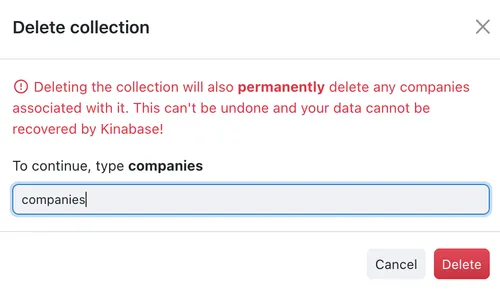
- To continue to delete your collection, type the Collection Name again and click Delete.
Deleting a collection is irreversible. Both the collection structure (fields, validation etc) and all of the data will be removed, with no way to recover them later.