Support/users
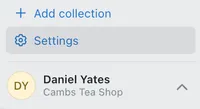
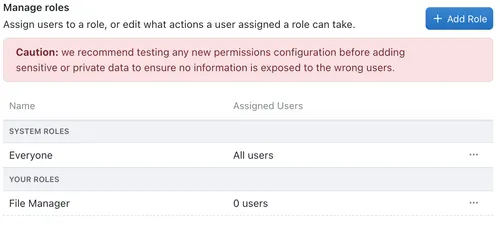

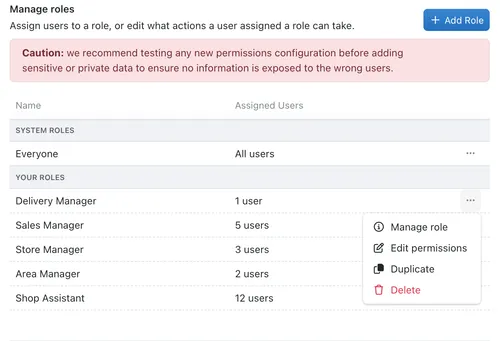
Managing Roles
Roles Settings Pane
The Roles settings pane lists all the roles in your organisation.
You can find it by:
- Click the Settings button on the bottom left of your screen.
- Click the Roles tab under Organisation.
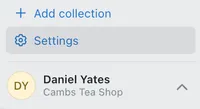
Creating a Role
After navigating to the Roles settings pane you can then create a role.
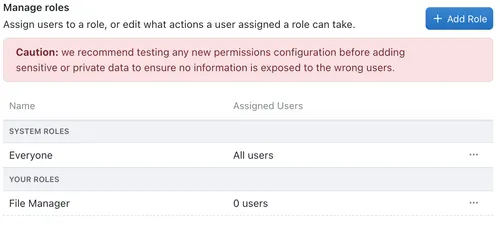
To add a new role, click the + Add Role button in the top right.
You can then fill out the form details:
- Name the role: fill out a role name, and add an optional description.
- Assign users: click on the Assign Users field and select the users that should have this role. (Note that you can also go to the Colleagues collection, and assign roles to a user.)
- Set permissions: You will see a table with a list of all your collections and the role’s permission levels for each collection. Feel free to leave this for now, and configure the permissions later after you have read the Understanding collection permissions section.
- Save: Click OK when you are done to save the new role.

Select a Role
Navigate to the Roles panel in settings, and right click or select the Options menu (⋯) of the role you want to edit.
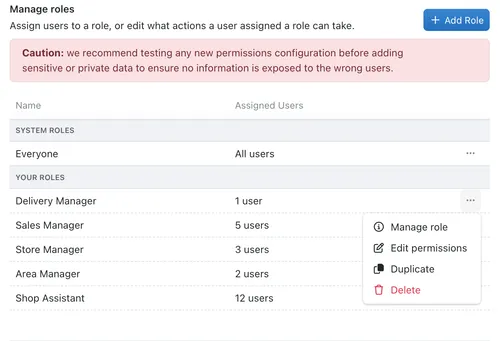
Manage Role
- Follow the steps for select a role and select Manage Role.
- This will allow you to change the Name and Description of the role.
Edit Role Permissions
- Follow the steps for select a role and select Edit Permissions.
Read about how permissions work here
Duplicate a role
You may want to duplicate an existing role and its permissions as the basis for a new role with similar a similar permissions set and different users.
- Follow the steps for select a role and select Duplicate.
- The new role will appear as Role name (copy).
You can then edit this duplicate role as necessary.
Delete a role
- Follow the steps for select a role and select Delete.
- Click the Delete button to confirm your action.