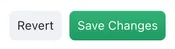Granting Permissions
What are Permissions?
In Kinabase, permissions allow you to control who can view, edit, and manage your data.
There are three levels of permissions in Kinabase:
- View & Edit
- View Only
- No Access
Permissions are essential for protecting sensitive data, ensuring that only authorised users. can access or modify specific information.
There are three ways to control permissions in Kinabase:
- System settings - allows you to change permissions for all users across Kinabase.
- Roles settings - allows you to control permissions for individual roles (see more on roles here).
- Colleague field settings – within specific collections, you can adjust permissions for individual users via the Colleague field.
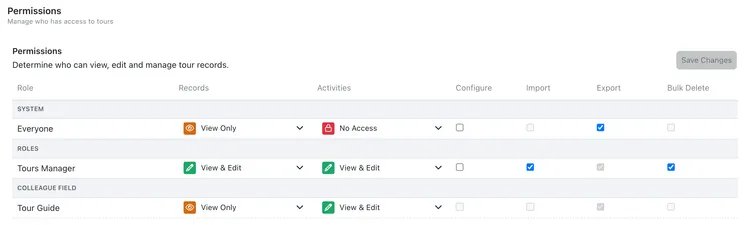
How to Change Permissions in Kinabase
Permissions can be changed in two main places:
- Settings
- Individual collections
The Settings option allows you to adjust default permissions for the entire system or for specific roles, while configuring individual collections lets you fine-tune permissions for particular data sets.
1. Opening 'Settings'
To set permissions across your Kinabase:
- Click your name at the bottom of the sidebar.
- Go to Settings.
- Under the Organisation section, click on Roles.
Note for system admins: The Settings option is always visible at the bottom of your sidebar.
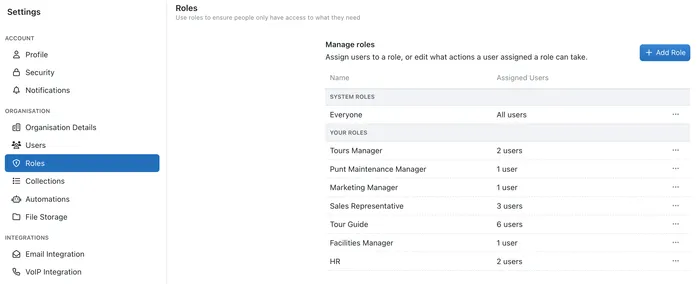
- To set system-wide permissions, click Everyone. Adjust permissions by using the dropdown menu or by checking/unchecking boxes.
- To set permissions for a specific role, click the role you wish to modify and adjust permissions similarly.
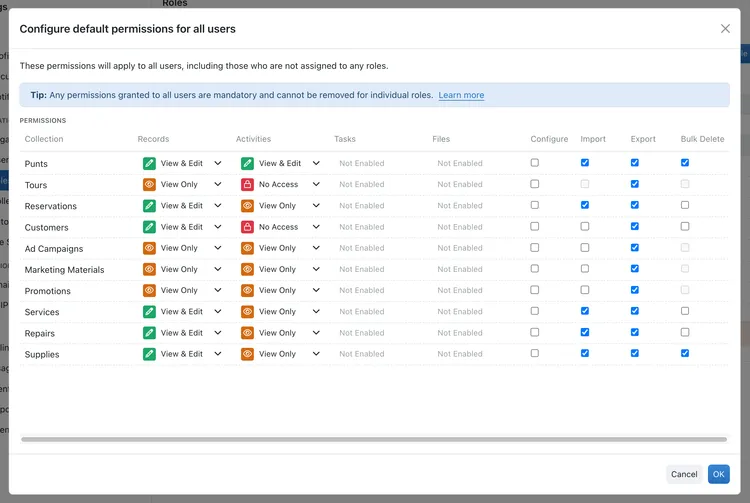
For more details on each permission option, see our article Permissions Options.
2. Configuring an Individual Collection
To adjust permissions for a specific collection:
- Click on the collection you want to configure.
- Open the options menu (located to the right of your toolbar) and select Configure.
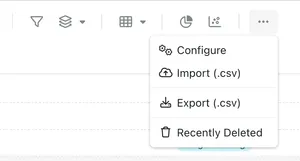
- Go to Permissions.
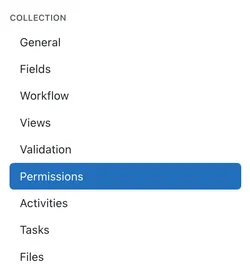
- Here, you can view, edit, and manage the permissions for that collection.
Don’t forget to press Save Changes after modifying permissions!