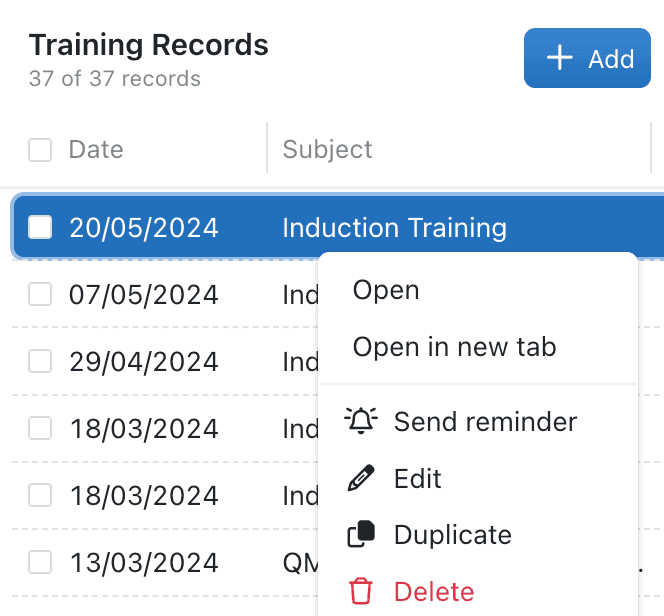Our automation features are very powerful tools to help reduce repetitive tasks and increase your team's efficiency. We've further built on this, so now you can create automations that you can trigger by right-clicking on your records.
This feature is especially useful for users who need to quickly update records or trigger a specific action without having to navigate away from the record.
For example, you could create an automation that sends a reminder notification to submit expenses by the end of a month and creates a task for them to complete.
Another example is when you receive a delivery that is incomplete, you could have a right-click automation that creates a task for your purchasing team to investigate the discrepancy swiftly. It could also change the status of the delivery to incomplete.
There are lots of different ways you could harness this automation feature to make your teams work more effectively. Some ideas include expenses, machinery maintenance, social media and more – What ideas do you have?
So, how do I set up a right-click automation?
As you may already know, our automation feature enables administrators to create custom automations – these consist of a trigger and resulting actions. The cause for the automation to occur, and the automatic series of events that you determine.
Go to Settings > Automations to create, change and view logs of your automations.
When you are setting up an automation – you simply set the ‘When’ followed by the ‘Then’. So ‘Whenever...’ something happens, Then something else happens.
Under the 'Whenever...' heading, there is a drop-down with a list of options. This list now includes the option - when ‘a record is right-clicked'.
- A record is added
- A record is updated
- A record is right-clicked
- A record changes stage
You can also now select conditions for your trigger - based on the field values in your record. For our delivery example – maybe you only want to investigate incomplete orders marked as “high value”. These conditions can be combined with ‘and’ or ‘or’ logic operators for more complex situations.
Once you've set the trigger, in our case ‘when a record is right-clicked', more dialogue boxes will appear under the ‘Then...’ heading. From here you choose the actions that you want to occur automatically, whether this is creating a task, notification or new record, or modifying the existing record.
Our incomplete delivery example would look something like this:
“Whenever... a record in deliveries is right-clicked and is marked as high value. Then... add a task called ‘Investigate delivery’ and assign this to the purchasing role with a due date 5 days from now.
We hope you enjoy this new feature and find it useful for your team.