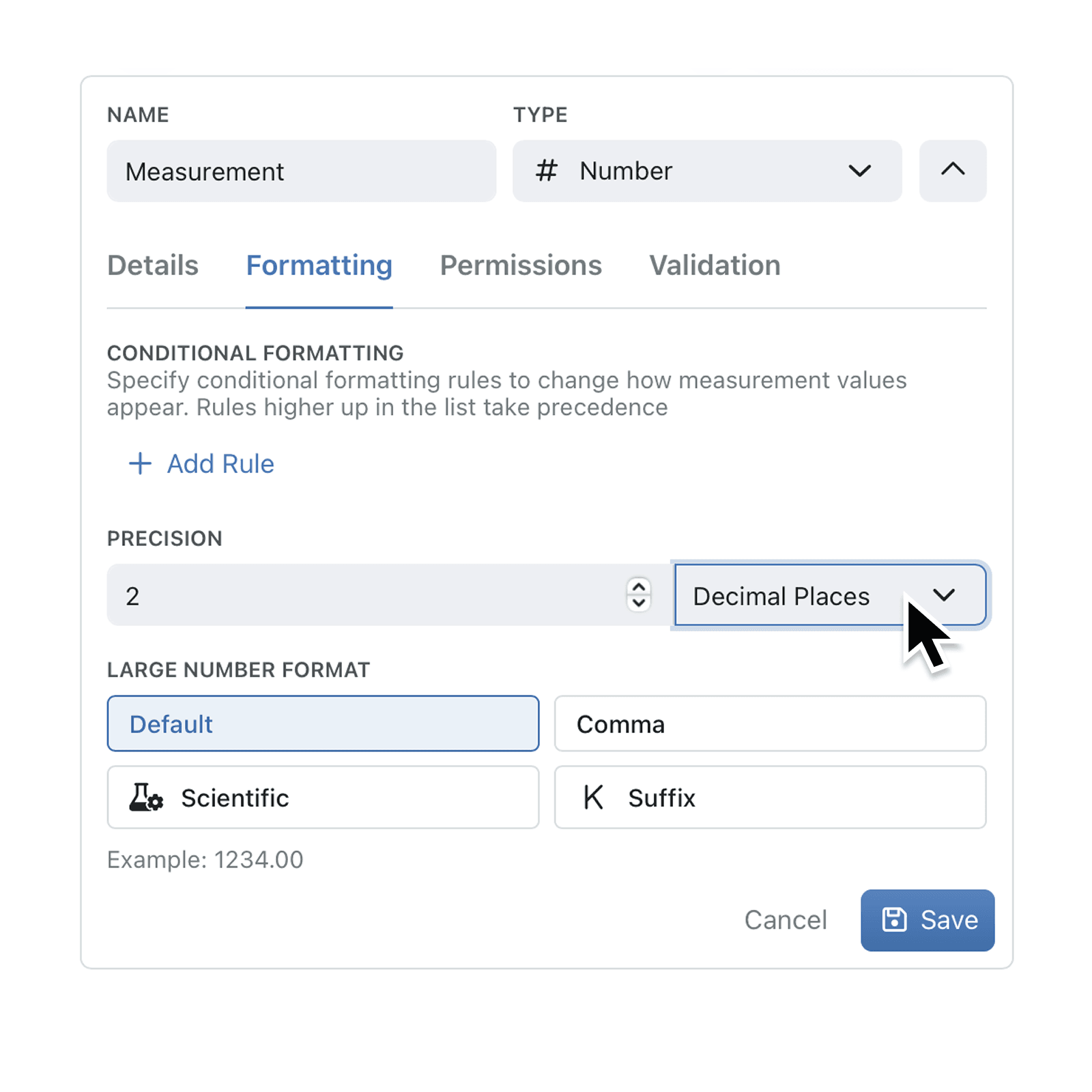Numbers show exactly as you intend. Easily set your decimal places or significant figures on any numeric field, computed total, or aggregation, so every record shows your desired precision.
Tidy data is faster to read and harder to misinterpret. With our new numeric field precision controls you choose whether to format by decimal places or significant figures, define up to 20 levels of precision, and decide if trailing zeros should show. This setting is purely cosmetic, so filters, formulas, and calculations continue to use the original value without rounding.
Why it matters:
- Present data precisely – Align every measurement and define your desired precision.
- Save manual rework – Skip the spreadsheet clean-up and focus on insights.
- Protect calculations – Formatting never alters stored values or filter logic.
How it works:
- Configure any Collection, and use the three dots to edit a numeric field.
- Use the Number formatting tab, and enter your desired precision (1–20 figures).
- Choose Decimal Places or Significant Figures and click Save.
Now your numeric field will show you the exact amount of figures you specified, but it will still use the full (unrounded) value for any calculations. So you don't have to worry about rounding errors.
When to use it:
- Finance teams exporting figures to accounting software that demands fixed decimals.
- Engineers sharing sensor readings where the precision of the sensor is known.
- Scientists recording measurements that require significant figures for consistency.
Try it now in Kinabase → Collections → Fields → Formatting.
Have feedback? Email support@kinabase.com — we’re listening.