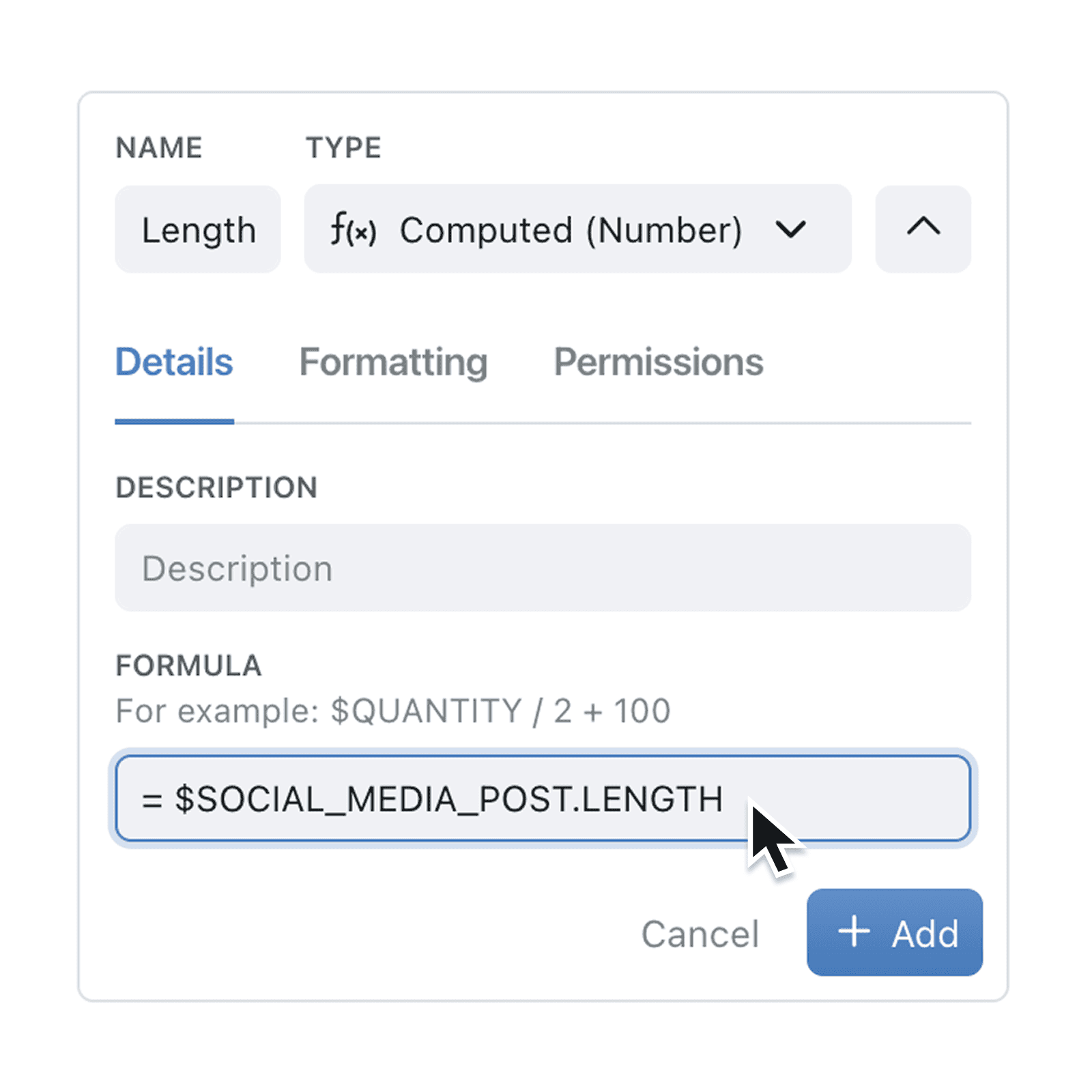Need to spot Social Media posts that are too long? or check Description lengths? Kinabase now auto-calculates character count for every text field and exposes it as a numeric subfield you can filter, chart and automate. Paired with the new characterCount() formula, you can measure and manage text length without spreadsheets.
Quickly check sentence lengths and use character count across Kinabase text fields. Filter long entries, build length-based formulas, and chart trends in seconds.
Each text field now comes with a Length subfield (for example, ‘Description – Length’) that updates in real time as you type. You can use it like any number: add it to dashboards, set validation rules or drive workflows. The companion characterCount(expression) function lets you calculate length inside Computed Fields or automations. Null values resolve to 0 and emojis count as a single character.
Why it matters:
- Surface outliers – Quickly flag entries that exceed limits or fall below required detail.
- Automate quality – Trigger tasks or notifications when text is too short or long.
- Chart trends – Visualise average response length over time to spot engagement shifts.
How it works:
You can use this 'field-length' functionality in various ways in kinabase;
A. Using 'length' in a computed number field.
- Open Collection Configuration and add a new Computed Number field.
- Use either the -
CHARACTERCOUNT($FIELD_NAME) function
or $FIELD_NAME.LENGTH function. - This field will now display the length of the $FIELD_NAME in question.
If desired you can even use .length or characterCount() in formulas to add two field lengths together.
B. Using 'length' with filters:
- Open your collection, and click the filter icon in the top taskbar.
- In the filters you will now see "Field_Name-Length" as an option,
- Choose your condition: 'is less/greater than' etc
- This will filter your records by their character length.
You can also filter by Field Lengths using a similar approach for your;
- Views - for example to hide/show long/short field-lengths.
- Conditional Formatting - for example to highlight fields that are too just the right length.
- Alerts - for example to highlight fields that are too long.
- Automation & Form Conditions - you can even use it in your conditions for Automations and Forms
C. Using the 'Field Length' value for charts and more.
- Create a chart as usual
- Select "Field Name - Length" for your axes or weightings,
- Kinabase will use the character length in your charts or dashboards.
When to use it:
- Marketing teams - to make sure that social media posts fit within character limits.
- Product Owners - to monitor product titles and keep within online-marketplace limits.
- Graphic Designers - to make sure that your copy text fits neatly in your media templates.
- Customer Support teams - to measure average support request lengths to improve support flows.
Try it now in Kinabase → Collections → Fields, Filters & more.
Have feedback? Email support@kinabase.com — we’re listening.