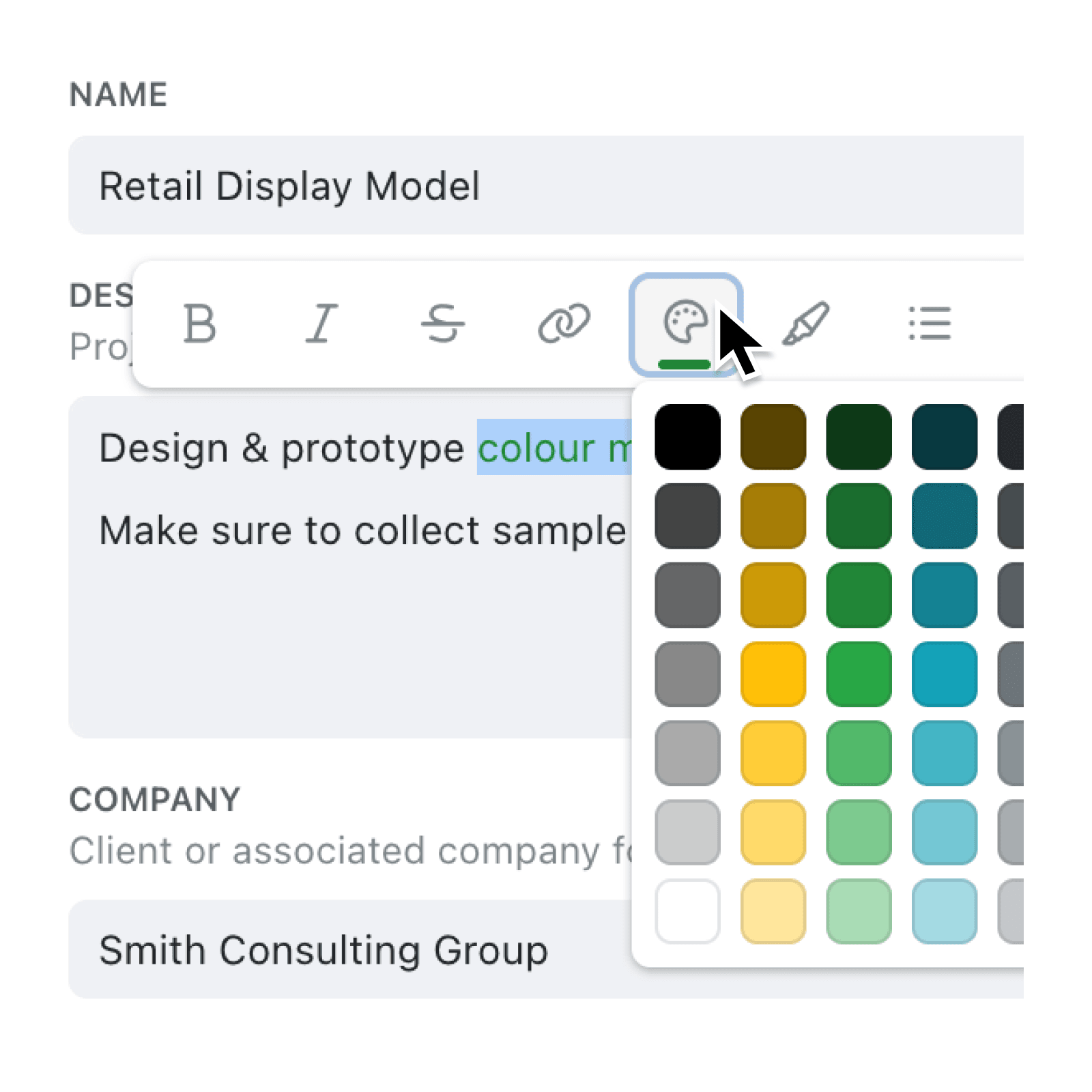You can now add brand-matched colours to any rich text field, including automation emails and task descriptions. This makes key information pop while keeping every message perfectly on brand.
The new colour picker lives in a simple formatting toolbar, that appears when you highlight your text. It draws its palette from your Brand Guide, so the colours your team sees in Kinabase match those your customers see in proposals, portals or exports. Toggle text or background colour to emphasise deadlines, owners or next steps without extra formatting work.
Learn more about your Brand Palette →.
Why it matters:
- Grab attention – colour-code information so colleagues see what matters first.
- Strengthen branding – use your organisation’s exact palette across emails, tasks and records.
- Save editing time – apply colour in a few clicks.
How it works:
- Open & Edit any rich text field -
This could be in a record, task description or automation action step. - Highlight the piece of text you would like to format -
The formatting toolbar will now appear. - Click the palette icon to set text-colour
or use the highlighter-icon to set the background colour.
The choice of colours shown is your your Brand Guide colours - Save the record, automation, or add the task.
Your styled content appears instantly in records, tasks or outgoing emails.
When to use it:
- Flag due dates and additional information in task descriptions for Operations teams.
- Send on-brand, readable update emails to clients via Automations.
Try it now in Kinabase → Records, Tasks & Automations.
Have feedback? Email support@kinabase.com — we’re listening.