Set Up Your Organisation
Customise Your Kinabase Experience
Configuring your organisation's details and branding in Kinabase helps ensure that your workspace reflects your identity - both visually (via logos and brand colours) and operationally (with the correct date/time formats and registration info).
1. Access Organisation Details
- Open Settings
- Click your name or the cog at the bottom-left corner of Kinabase.
- Select Settings from the menu.
- Select 'Organisation Details'
- Under Organisation, choose Organisation Details to view the main configuration page.
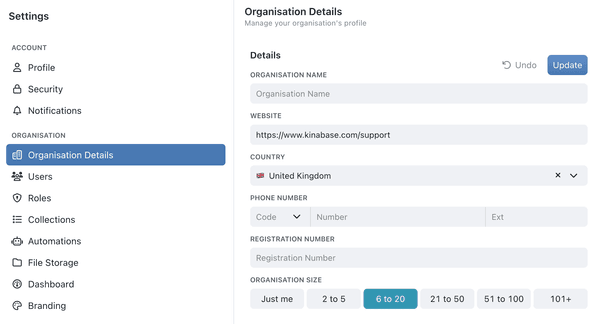
2. Fill in Basic Organisation Information
Within Organisation Details, you'll see fields
- Organisation Name: Displayed throughout Kinabase.
- Website: A direct link for reference.
- Country: Sets your default region settings.
- Phone Number & Registration Number: For official or legal references.
- Organisation Size: Choose the range that best represents your team's scale.
Having correct contact and registration details helps your team and potential auditors quickly verify organisational info.
3. Upload Your Company Logo
- Scroll to 'Organisation Logo'
- Click Upload Logo.
- Choose an image (ideal resolution: 512 × 512 px; max file size: 2 MB).
- Preview & Save
- Once uploaded, the logo will appear on your dashboards Dashboard(like the home tab), reinforcing brand identity.A page you configure with widgets, charts, and reports to monitor key metrics and data at a glance.
- Once uploaded, the logo will appear on your dashboards
Showcasing a consistent brand fosters familiarity across your internal tools, especially helpful for larger teams or external stakeholders.
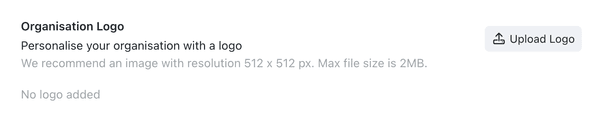
4. Date & Time Format
Below the logo section, you can set:
- Date Format: Day/Month/Year or Month/Day/Year.
- Time Format: 24-hour or 12-hour clock.
Align date/time formats with your regional norms to reduce confusion across global teams.
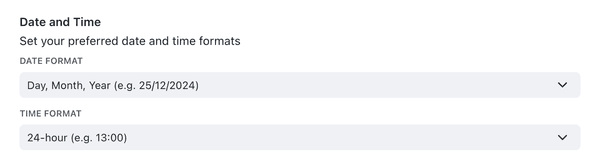
5. Advanced Branding
You can find the Branding settings within Organisation Settings. Here, you can:
- Brand Logo
- Upload a separate, high-resolution logo if you want to generate an automatic colour palette.
- Font Family
- Pick a Google Font (e.g., Lato, Roboto) for headings and paragraphs.
- This provides consistent typography in generated documents or portals Portal.A secure, branded web interface you create to share selected data and forms with external collaborators.
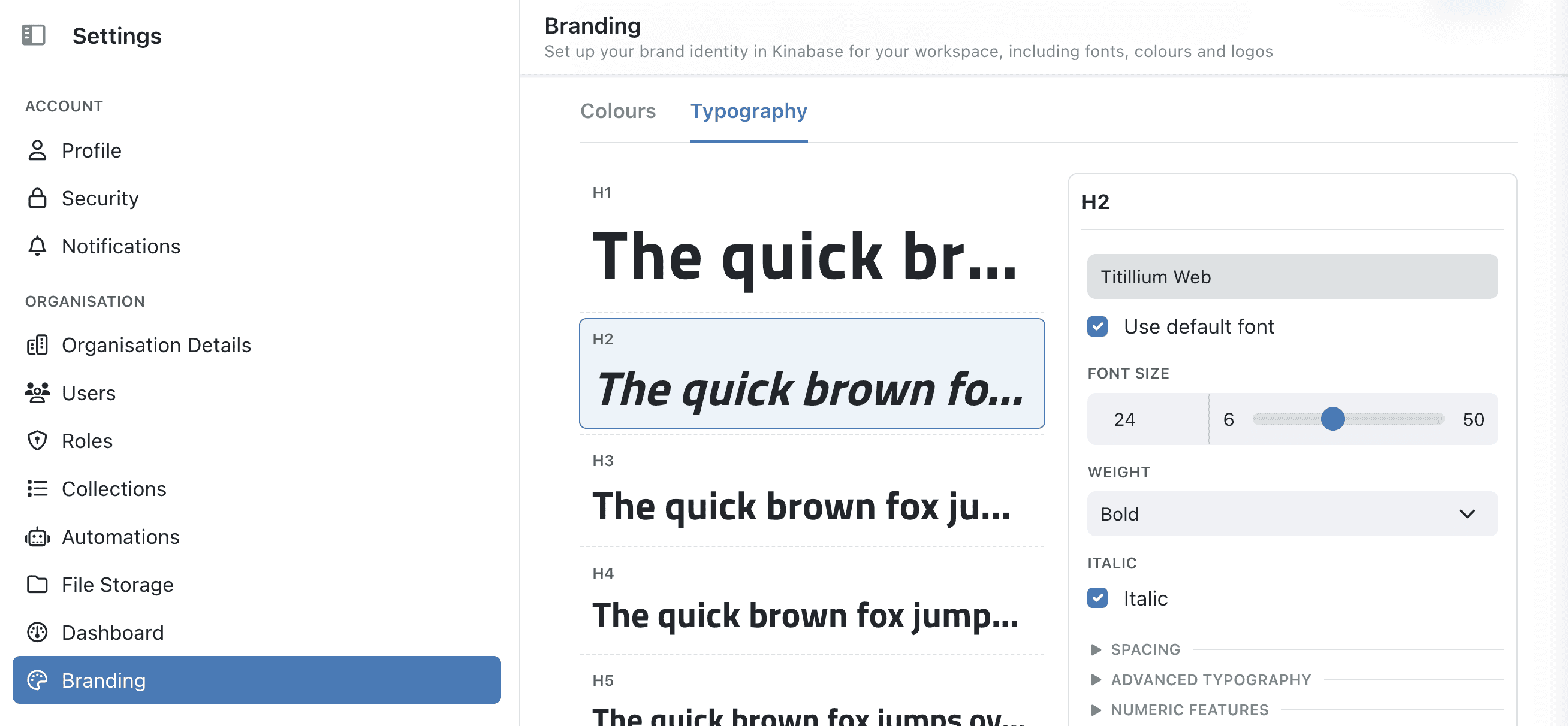
- Visual Identity
- Primary & Secondary Colours: Set your brand’s main colour scheme.
- Success, Danger, Warning & Info: Optional palettes for accent or background colours.
- Once added, click Update.
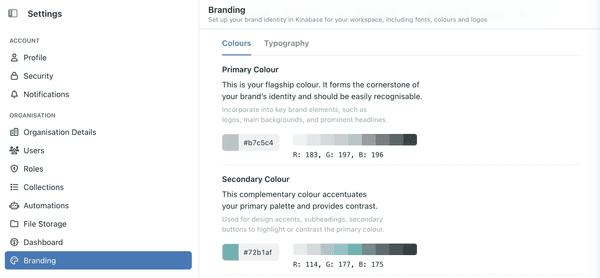
The brand guide
- Click any swatch to copy its HEX code.
- Click on the HEX, RGB, or HSL codes to instantly copy them.
Team members referencing the brand guide can quickly grab colours or fonts for proposals, documents, or marketing without searching in separate style guides.
6. Saving & Applying Changes
- Click 'Update'
- On the right-hand side of your screen next to the section you have changed, to confirm your changes.
- Or 'Undo' if you made a mistake and would like to revert your changes.
- Check Your Dashboard
- You should see your logo on the main dashboard page now.
- Date/time formats will apply across records Recordand tasksAn individual entry within a Collection, like a row in a database table, representing one item or entity.Task.Something that needs to be done. Create and assign tasks to yourself or others, often linked to a specific Record.
Customising your organisation's details and branding lets Kinabase become an extension of your brand's identity. Whether you're a small team or a global enterprise, these settings make the platform feel comfortable, consistent, and ready to support your day-to-day operations.