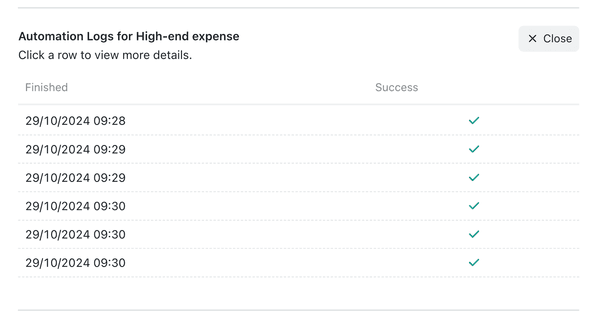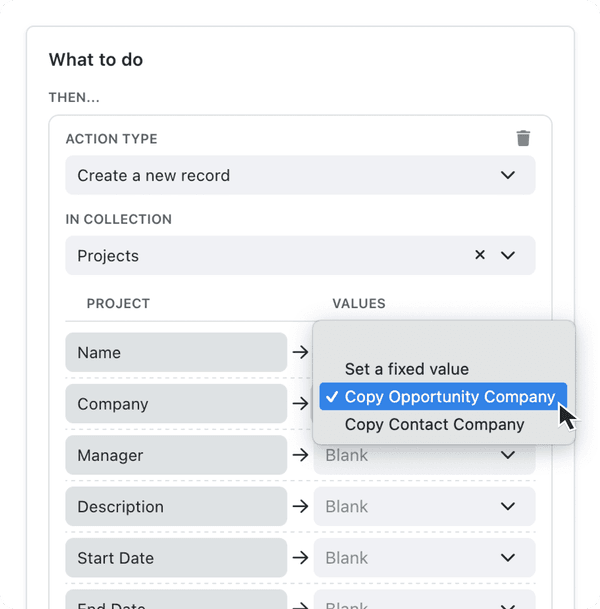Automations
Streamline Your Workflow
Automations
By defining the 'When → Then' conditions, you can reduce manual work and keep your team in sync.
Setting Up an Automation
1. Access Automation Settings
Open Settings:
Click your name in the bottom-left corner of Kinabase.Select Automations:
Under Organisation, choose Automations.Add New Automation:
Click + Add Automation in the top-right corner.Name & Description:
Give your automation a clear name (e.g., 'Notify Finance on New Invoices') and a brief description.
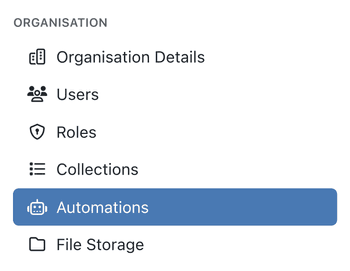
2. Define the 'When' Condition(s)
This is your 'Trigger' - when this happens, the automation runs.
You have lots of options for trigger events, for instance:
Whenever...
- ... A record is added to a specific collection
- ... A record is updated (general or a specific field)
- ... A record is right-clicked.
- ... A record becomes due. (If you have a date field in your record)
- ... A record changes (workflow) stage
Pick your trigger event from the dropdown menu.
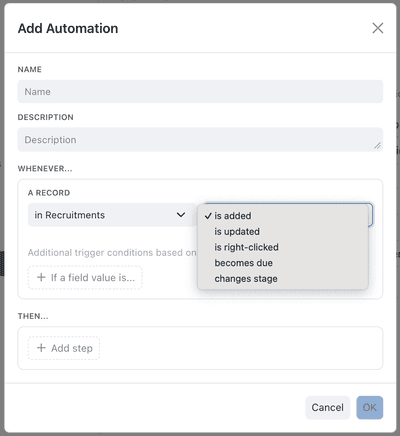
You can also set Additional Trigger Conditions based on field values.
Use the 'If field value is...' to define these.
Use these Additional Trigger Conditions to define whenever... a certain field
- You can define 'If' conditions with both '+And' and '+Or' criteria to refine when the automation runs
- You can use previous field values to trigger automations based on changes (e.g., 'Previous Status' is 'Pending' and 'New Status' is 'Approved')
- You can even use the field character length for text fields.
- For example 'Only if a priority field equals 'High' and Company is 'XYZ')
3. Set the 'Then' Action
Once you define the trigger, choose what Kinabase should do automatically:
Add a Task:
Create and assign tasks, optionally setting due dates or multiple assignees.Send a Notification:
Choose recipients and urgency (Urgent, High, Medium, Low).Create a New Record:
Specify a target collection and fill out relevant fields.Update the Current Record:
Change fields in the same record that triggered the automation (e.g., set a status to 'In Progress').
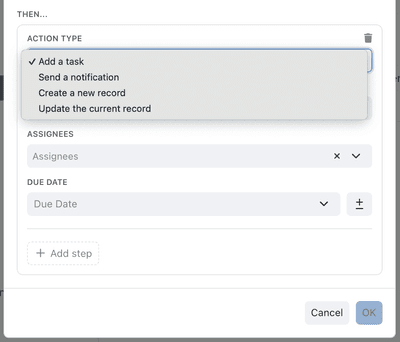
You can add multiple steps to the same automation - e.g., first send a notification, then create a new record, then add a task.
3. Save & Activate
- Click 'OK' to finalise your automation.
- It takes effect immediately; any new triggers will now run the automation steps you defined.
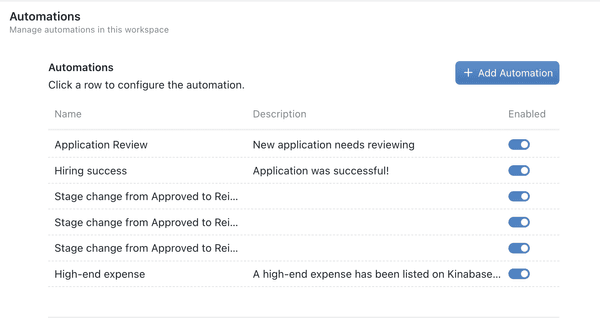
Advanced Automation Features
Our Automations have some advanced features that help streamline your internal operations and seamlessly take care of the busy work for you.
See below for how you can get the most out of automations:
Best Practices
Automations can be very useful, but can become overly complicated if you're not careful. Follow the guidance below to get the most out of them:
Start with a minimal number of automations. Overcomplicating from the get-go can lead to confusion.
Clear automation names help your team understand their purpose straight away.
Check automation logs periodically to ensure everything is running smoothly.
Automations work great with workflows - when a record moves to a certain stage, let an automation handle the follow-up tasks.
Using Automations in Kinabase saves time and maintains consistency for your team, letting them focus on the tasks that matter most.
If you need more help or have advanced scenarios in mind, check out our other guides or contact our Support Team.