Configuring Fields
How to set up and manage fields in your collections
Fields
Once you've added fields to your collections, you can refine their settings. You can also add new fields and remove any outdated ones.
1. Accessing Field Settings
1. Open the Collection
Select the collection from the sidebar.
2. Go to 'Configure'
- Click the ⋯ (options menu) in the top-right corner and select Configure, or
- Right-click on the collection name in the sidebar and choose Configure.
3. Select 'Fields'
Under setup, click 'Fields' to see all existing fields.
You'll need Configure permissions
Permissionto adjust collection settings.A specific right to view, edit, delete, or administer parts of Kinabase, granted via Roles.
If you're unsure, ask your System Admin.
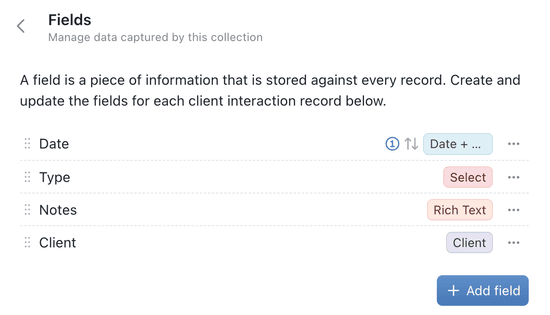
2. Creating a New Field
1. Click '+ Add Field'
- Provide a Field Name (e.g., 'Status', 'Budget') and,
- Pick a Field Type (text, number, select, etc.).
When creating a new field, Kinabase will suggest a field type based on the name you give it. This can help speed up your configuration.
2. Optional Settings
- Description: Add context for teams.
- Default Value: Auto-fill data when creating new records Record(for date, number, or select fields).An individual entry within a Collection, like a row in a database table, representing one item or entity.
3. Save
Click Add Field again to confirm. You'll see the new field listed in the Fields pane.
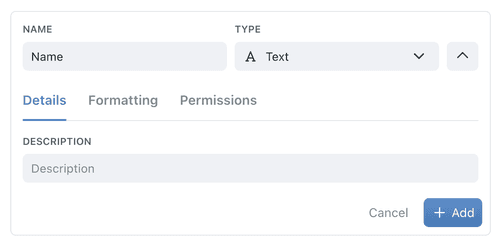
3. Reordering or Deleting Fields
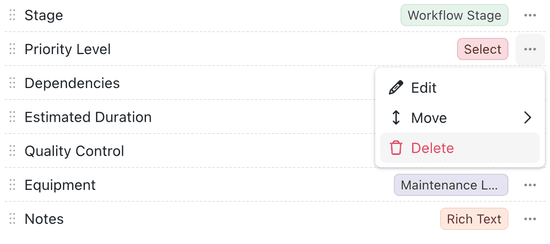
4. Setting Primary & Secondary Fields
- Locate 'Primary Field' and 'Secondary Field' in the Fields pane.
- Select Your Preferred Fields from the drop-downs.
- Primary Field: The main identifier for records (mandatory).
- Secondary Field: An optional subtitle or extra reference for quick scanning.
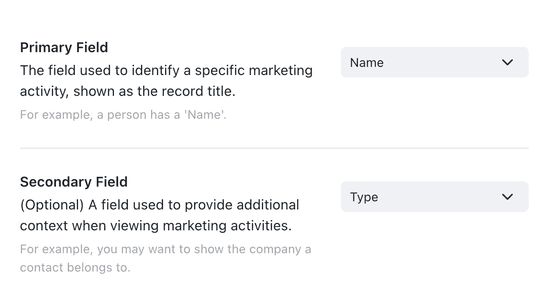
5. Using Default Values
For certain fields (like date, select, or number), you can set a default value:
- Add or Edit the field in the Fields pane.
- Enter the Default Value (e.g., “Open” for a Status field, or “Today” for a Date field).
- Save and test by creating a new record—your default should appear automatically.
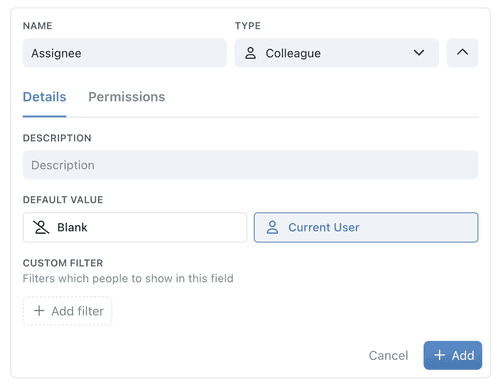
Please Note: You can set default Date Values to offset from the current date/time when creating or editing a record. Use “Now + Offset”.
See our Product Update for more.
6. Using the Display Tab
Control how a Select field looks in a record views without touching the data itself.
The Display tab is currently available only for single‑choice Select fields. Other field types use their default presentation.
- Open a Select field and switch to the Display tab.
- Choose Display as… – you’ll have three options:
- Badge – the default coloured pill.
- Text – plain label, no colour.
- Progress – renders each option as a numbered shape (circles, squares, or steps) so the field doubles as a lightweight progress bar. When you pick Progress you can also choose the Symbol style and preview the result. Supports up to 7 ordered options.
- Preview – the right‑hand pane updates live so you can confirm the look.
- Save – the change is purely visual; underlying values stay intact.
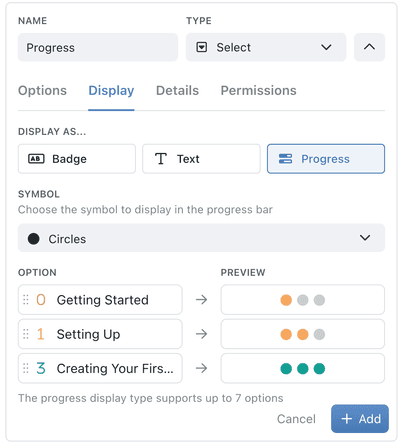
Use Progress on ordered options (e.g., Not Started → In Progress → Done) for an instant progress indicator without building a separate workflow.
7. Using the Formatting Tab
In Excel you might use conditional formatting; in Kinabase, it’s just Formatting. Give any plain field instant visual cues by adding conditional formatting colour rules - no formulae required.
Adding the colour rules
- Open the field
- Edit the field and switch to the Formatting tab.
- Add rule
- Click + Add Rule → Text Colour, then pick a colour swatch.
- Build the condition with dropdowns:
- Field → operator (e.g. is blank, contains, is) → (optional) value.
- Combine logic (optional):
- + Add Condition inside the rule for AND/OR logic.
- Add multiple rules per field and drag to reorder; first match wins.
- Default style (optional)
- A rule with no condition becomes the fallback colour.
- Save
- Your collection updates instantly; new and existing records follow the rules.
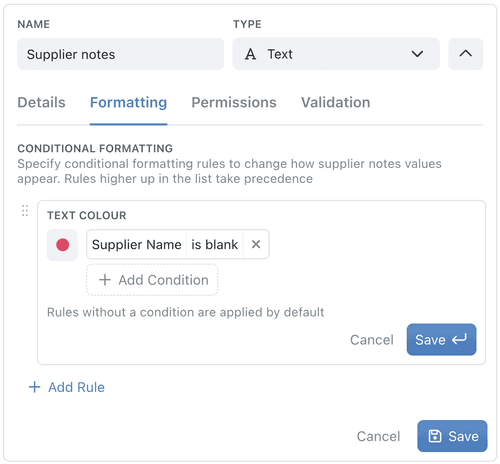
As well as conditional formatting, you can set formatting of large numbers.
8. Using the Permissions Tab
For all fields, you can set field-level permissions to control who can view or edit them.
- Read permissions: define who can see the field: choose from 'Everyone', 'By role', or 'Custom'.
- Write permissions: define who can edit the field: choose from 'Everyone', 'By role', or 'Custom'.
- Override permissions: (for computed fields only) allow users to bypass computed fields or formulas and edit them directly.
Use custom permissions to filter by specific user-related fields.
9. Using the Validation Tab
For some field types, you can set field-level validation settings - to ensure data integrity and consistency.
- Required: Make the field mandatory when creating or editing a record.
- Unique: Ensure each record has a distinct value in this field; you have options to just show a warning, or show an error message & prevent the user from saving the record unless this record is filled.
- Whole Number: For numeric fields, restrict input to whole numbers only.
- Min/Max Values: For numeric fields, set minimum and/or maximum allowable values & messages to display to the user.
Additional Guidance
By configuring fields thoughtfully, you’ll maintain clean, relevant data and keep your Kinabase collections efficient for everyone. If you have questions, reach out to your System Admin or search in Help & Support.