Types
Organise records into subtypes
A Type is like a subtype or category within a collection
By grouping records
1. Accessing the Types Configuration
1. Open Collection Configuration
- Go to the collection in the sidebar.
- Right-click or click the ⋯ menu. and choose Configure.
2. Select 'Types'
This tab shows any existing types and lets you add, remove, or edit them.
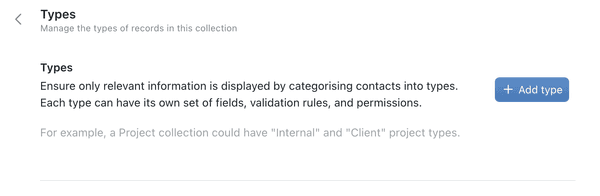
2. Creating or Editing a Type
1. Click '+ Add Type'
Give it a name (e.g., 'Client Project', 'Internal Project', or 'Resistor', 'Capacitor').
2. Assign Fields
Check (or uncheck) which fields belong to this Type. Any field marked required in the collection's Fields tab will remain required across all types.
3. Save
Once happy with your configuration, click Save to confirm.
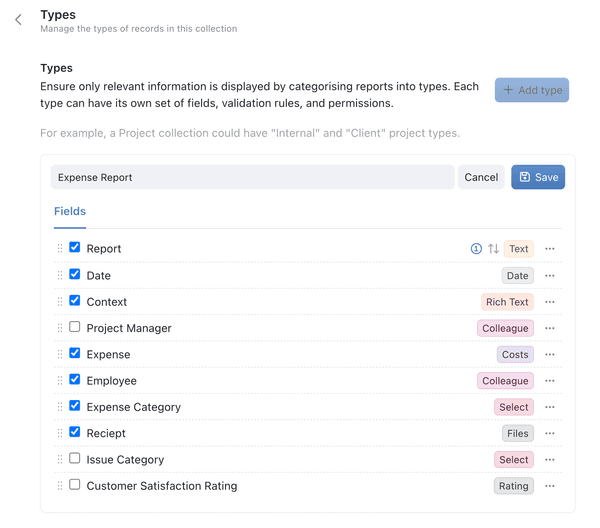
3. Adding a Record with Types
When you click + Add to create a new record in the collection:
1. Select the Type
A drop-down menu lets you pick from the Types you created (e.g., 'Client Project' or 'Internal Project').
2. Fill In the Relevant Fields
Only the fields you assigned to that Type will appear - keeping the form streamlined.
3. Add Record
Kinabase stores the Type choice within the record, so you always know which subtype it belongs to.
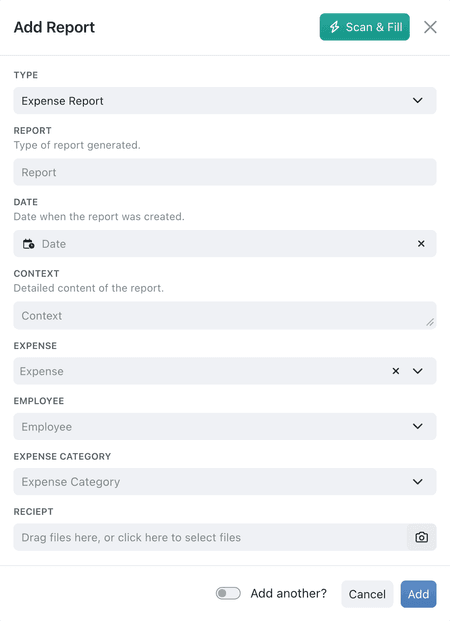
4. Best Practices
- Start with a Core Set of Fields that apply to all records. Then add Type-specific fields to keep subtypes organised.
- Review Required Fields: If a field is required at the collection level, it remains mandatory for every Type.
- Create Views for your Types: Instantly create a new View for your Type by using the ⋯ three dots.
See Views for more detail. - Plan for Growth: Add new Types as your processes evolve.
By harnessing Types in Kinabase, you keep your collection flexible and tidy.
Each record subtype displays only the fields and rules that matter, making data entry straightforward for your team, by providing consistent, organised information.
If you need more help crafting your perfect collection, why not explore the rest of our Help & Support or reach out to your System Admin.