Security Settings
Managing Your Login Methods
Your Security page in Kinabase controls how you log in and which methods you use (e.g., via password or Microsoft 365). By keeping your security settings up to date, you ensure only authorised users can access your account.
Accessing Security Settings
Open Settings
Click your name in the bottom-left corner of Kinabase, then select Settings.Go to 'Security'
You will see it under the Account section.
Inside Security, you'll find:
- Password: Change your Kinabase password.
- Microsoft 365: Link or remove a Microsoft 365 account for single sign-on.
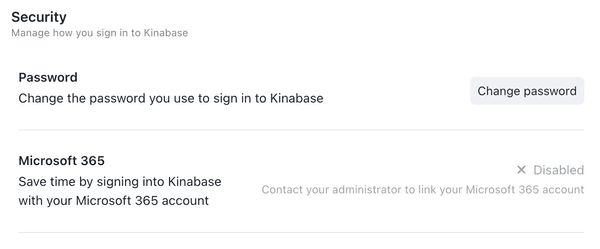
Changing Your Password
- Click 'Change Password' next to the Password section.
- Enter Your Current Password (if prompted) and choose a new one.
- Save Your Changes.
Use a strong, unique password - ideally including a mix of letters, numbers, and symbols - to enhance security.
Signing in with Microsoft 365
If your organisation's System Admin has enabled Microsoft 365 integration, you can use your Microsoft account to sign in to Kinabase.
Check the Microsoft 365 Section
You'll see a status indicating whether you're connected or not.Connect Your Account
If it's disabled, contact your System Admin to enable Microsoft 365 sign-in at the organisation level. Once that's set, click Connect.Authenticate Through Microsoft
A Microsoft login window will open. Sign in with your Microsoft credentials.Return to Kinabase
Once authenticated, you'll see a 'Connected' status for your Microsoft 365 account.
You can read our guide to Connecting to Microsoft 365 for more details on how to set up Microsoft 365 with Kinabase.
Disabling or Removing Microsoft 365
Locate your Connected Account
Under the Microsoft 365 section, you'll see your linked account.Open the Options Menu (⋯)
Choose Disable Sign In (stops Microsoft 365 logins but keeps the connection) or Remove (completely unlinks your account).Confirm Your Choice
Be sure you have a valid password set if you plan to sign in without Microsoft 365.
Disabling or removing Microsoft 365 sign-in prevents you from using that method to log in but does not delete your Microsoft 365 user data in Kinabase.
By keeping your Security page updated, you'll maintain quick, convenient, and secure access to Kinabase.
If you have any questions, reach out to your System Admin or our Support Team.