Configure the Colleagues List
Customising the Colleagues List
The Colleagues
Please note you won’t see the Workflow
How to Access Configuration
Open the Colleagues List
Look for 'Colleagues' near the top of your sidebar, underneath your Calendar.Select 'Configure'
Click the ⋯ (options menu) in the top-right corner of the screen, then choose Configure. Alternatively, right-click on Colleagues in the sidebar and select Configure.
Unlike a regular collection, you'll see a simplified menu - typically Fields, Roles, Permissions, and Tabs - instead of the full set of options.
What You Can Configure
Fields
- Add a field (e.g. 'Department', 'Title', 'Line Manager').
- Edit a field name or field type (e.g., change a text field to a dropdown).
- Remove any unneeded fields.
Roles (Unique to Colleagues)
- Assign users to a role, or edit what actions a user assigned a role can take.
- Keep track of who’s in what role for quick filtering or referencing.
Permissions
- Decide which users (or roles) can view/edit the Colleagues List.
- Protect sensitive fields so only HR or admins can see them.
Tabs (If enabled)
- Manage how associated records Recordare displayed in colleague records.An individual entry within a Collection, like a row in a database table, representing one item or entity.
- Show or hide relevant data for a cleaner layout.
- Manage how associated records
You can't configure workflows, views, or types in the Colleagues List.
You also can't delete it!
Steps to Add a Field
- Go to Fields in the Colleagues List configuration.
- Click + Add Field.
- Give the field a Name (e.g., 'Department'), choose a Type (text, dropdown, date, etc.), and add an optional Description.
- Click OK to save. The new field will appear in your Colleagues List immediately.
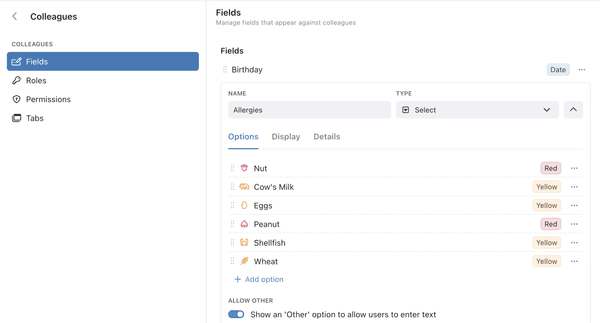
By configuring Fields, Roles, Permissions, and (optionally) Tabs in the Colleagues List, you're setting up a well-organised, secure record of every user in Kinabase. Use this list to keep on top of your Human Resource management.
If you need further assistance, our Cambridge-based support team is always here to help.