Collection Lists
Organise complex data inside a record with inline lists of related items.
Collection Lists let you attach multiple related records - such as order line items or bill-of-materials parts - within a single record, keeping everything together and rolling totals up automatically.
Each list has its own fields and calculated fields, and every action you take on the main record (duplicate, delete, restore) can include its list items.
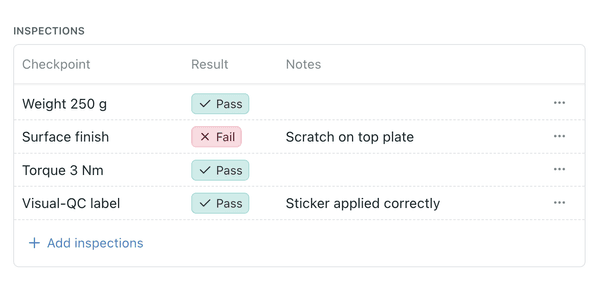
1. Accessing the lists configuration
1. Open collection configuration
- Go to the collection in the sidebar.
- Right-click it, or click the ⋯ menu, and choose Configure.
2. Select 'Lists'
- This tab shows any existing lists and lets you add, remove, or edit them.
- Lists are hidden from the main navigation, so you'll only see them here or inside a record.
2. Creating or editing a list
1. Click '+ Add List'
- Give the list a Name (e.g., Line Items, Components).
- Kinabase will automatically label each list item for you - no manual setup required.
2. Define fields
- Add standard or calculated fields that belong exclusively to the list.
- Required fields in the collection stay required across every list.
3. Save
- Click Save to confirm. The list now appears under the Lists tab and inside each record.
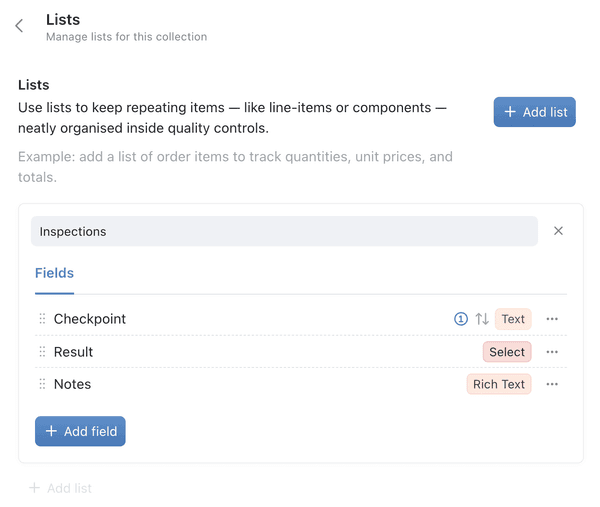
3. Using lists in aggregations
- Open collection configuration and select 'Fields'.
- Click '+Add Field' and select 'Aggregation'.
- Open the dropdown for 'target collection' and select your collection list.
- Select a link field from your collection list.
- Add any filters and the mode for your aggregation (e.g., count, sum, average).
- Click '+Add' and refresh your collection to see the new values added.
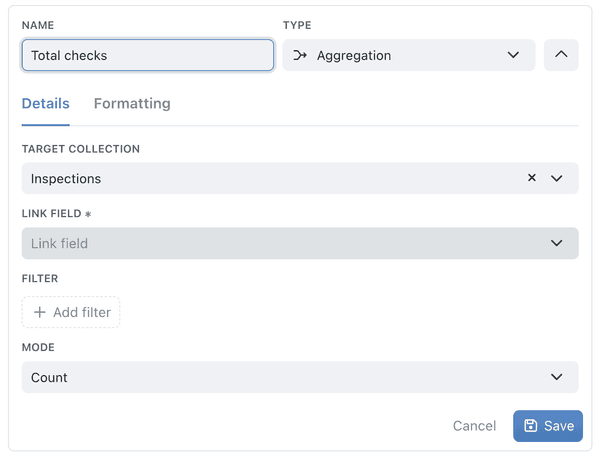
Read more on Computed fields.
4. Working with list items in a record
- Open any record and scroll to the inline table that represents the list.
- Add, edit, or delete items directly in the table or via the full-screen form.
- See roll-ups refresh instantly - totals, averages, or status indicators recalculate as soon as you change a list item.
- Record actions (duplicate, delete, restore)
- Duplicate a record -> Kinabase duplicates all its list items.
- Delete a record -> list items are deleted too (and appear in Recently Deleted under their own tab).
- Restore a record -> Kinabase restores all list items, keeping their links intact.
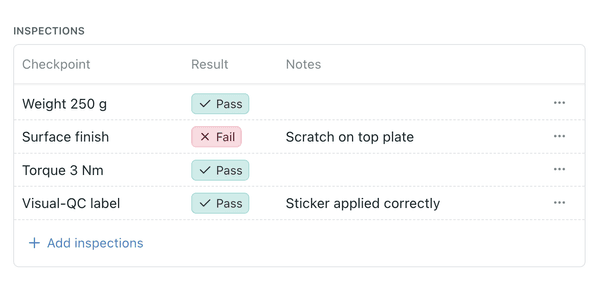
5. Importing & exporting
Kinabase has intuitive importing and exporting functionality.
Menu → Import CSV → choose the target list.
List menu → Export CSV.
Use bulkAddRecords with the list’s collection ID.
Read our guidance for more on importing & exporting.
Utilising lists effectively
Collection lists are a powerful way to keep your data organised and exactly where you need it. Use lists for your order line items, quotes or parts for you bill-of-materials.
It is important to understand how collection lists function:
Need more help? Explore the rest of our Help & Support, or email support@kinabase.com.