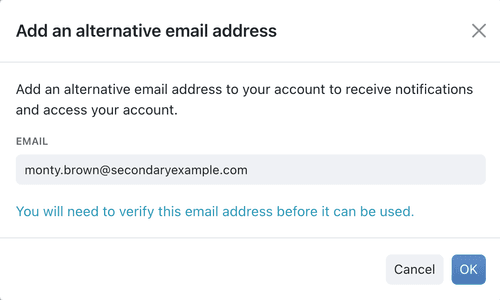Managing Your Profile
Keeping Your Information Up to Date
Your Profile settings in Kinabase store your personal information - like your name and email addresses - so you can stay up to date with important notifications
While System Admins add users to Kinabase, you can still edit your own profile to keep everything accurate.
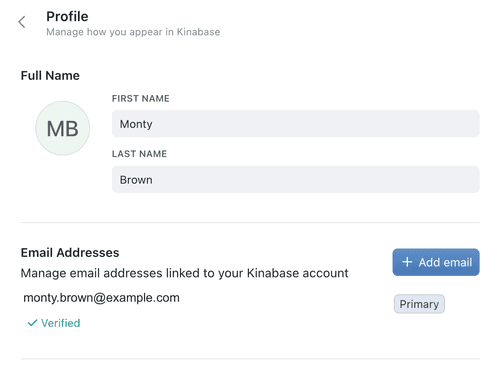
Accessing Your Profile Settings
Open the Settings Menu
Click your name at the bottom-left of the navigation sidebar.Select 'Settings'
Non-admin users will see a single Account section.Go to 'Profile'
This is where you'll find your name details and linked email addresses.
Updating Your Name
In the Profile section, enter or update your First Name and Last Name. These details appear to other users within Kinabase when viewing tasks
Adding or Removing Email Addresses
Kinabase lets you manage multiple email addresses from a single account. For example, you might link a second email if you have both work and personal addresses.
Setting a Primary Email
Your primary email is where Kinabase sends essential notifications - like password resets or important system alerts.
- Find the Email you want to set as primary.
- Click the options menu (⋯) beside it.
- Select 'Make Primary'.
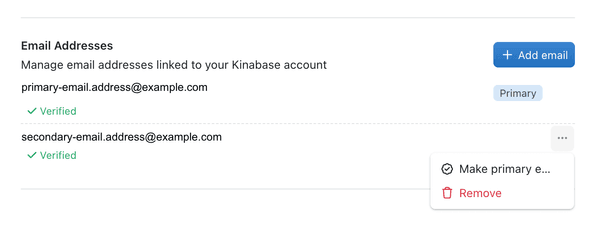
Always keep at least one verified email active so you don't miss any updates or password recovery emails.
Keeping your Profile up to date ensures smooth communications within Kinabase, and quick recovery options if you ever lose account access.
If you run into any issues, reach out to your System Admin or our Support Team.