Help & Support
Create Your First Collection
A Step-by-Step Guide
This guide walks you through the simplest steps to set up your first Collection Collection and get a feel for how Kinabase organises your information.A list of records in Kinabase, similar to a table in a spreadsheet or database.
1. Open the 'Add Collection' Panel
- Look for the '+Add Collection' button at the bottom-left of your Kinabase sidebar.
- Click it, and a pop-up will appear asking, 'What would you like to use Kinabase for?'
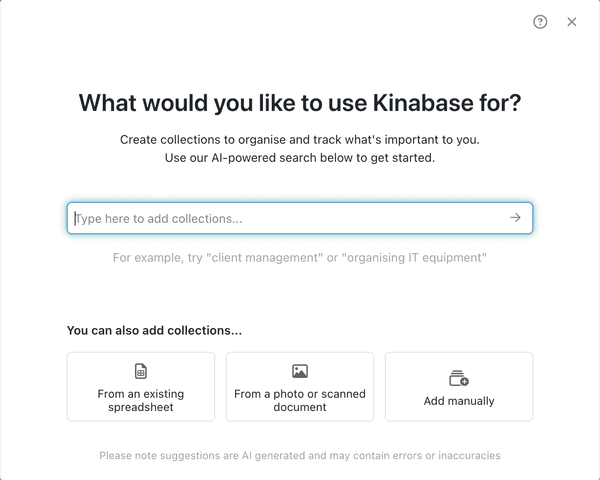
2. Tell Kinabase What You Want
- In the pop-up box, type a short sentence or two - for example, 'I want to track my clients.'
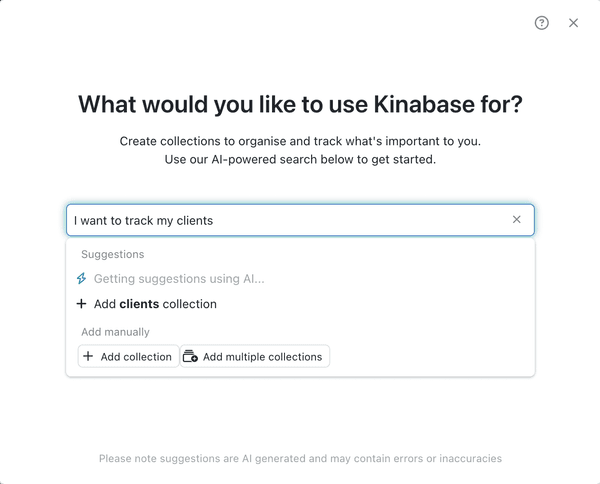
3. Review AI Suggestions
- Kinabase will generate suggested collections (and fields Field) based on your description.A column in a Collection that stores a specific type of information for each Record, such as text, number, or date.
- Rename any collection or field if you like, or remove what you don’t need, using the ⋯ (options menu) next to the relevant collection or field.
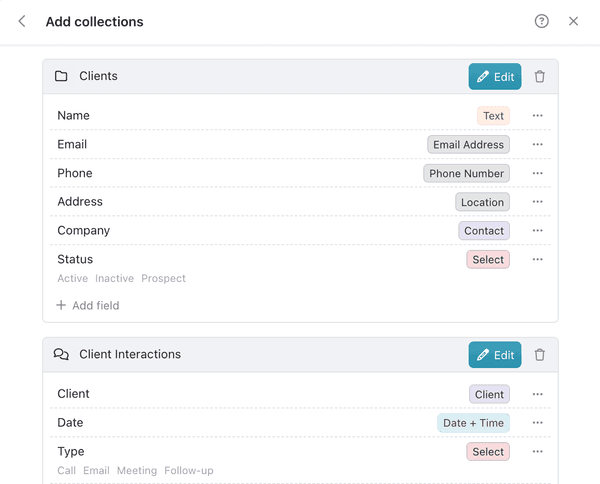
4. Enable Activities & Workflows (Optional)
- You can find extra features by clicking the Edit button next to the collection name.
- If you want to track calls, emails, meetings, or events in your records Record, you can enable activitiesAn individual entry within a Collection, like a row in a database table, representing one item or entity.Activity.A log of what's happened. This could be an event or note related to a Record, such as an email, call, or meeting.
- If you want your records to move through predefined stages Stage(like 'Lead → Prospect → Customer'), toggle on workflowsA step in a Workflow that a Record moves through, illustrating its current status in the process.Workflow.A defined sequence of stages and actions that a Record passes through, often representing a business process.
- You can always change these settings later.
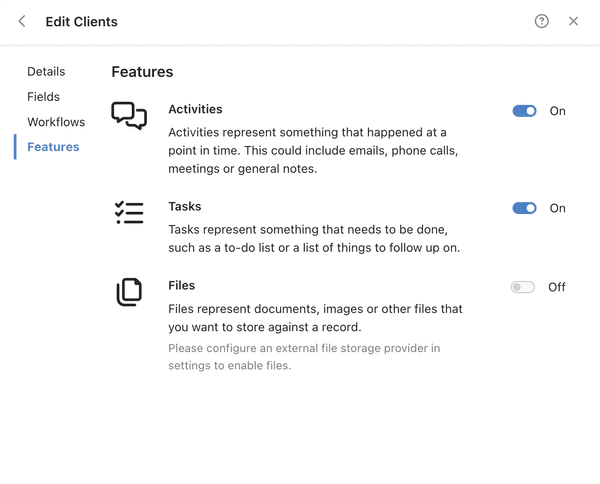
5. Click 'Add Collections'
- Your new collections appears in the sidebar, ready for new records to be added.
- You can easily edit or add fields at any time - no need to perfect everything up front.
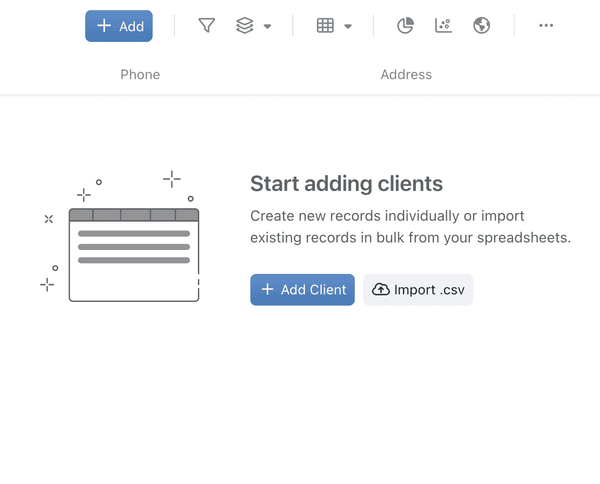
Tips
- You can always rename or add fields later, so don’t worry about perfecting your first collection.
- Kinabase has AI augmentations designed to make system setup easier; from creating collections, to adding data.
- If the AI missed something, you can edit or add fields directly from the collection’s configuration settings.
- Input real data, either manually or by importing a CSV file.
You can read more about importing data here.
That’s it!
By using Kinabase’s AI suggestions, you can get a collection set up in seconds. If you want more detailed advice on configuring fields or permissions Permission, check out our further help and support guides.A specific right to view, edit, delete, or administer parts of Kinabase, granted via Roles.