How to Access Kinabase
Kinabase is web-based, which means you can log in from any web browser - on desktops, laptops, tablets, and smartphones - without installing extra software.
Whether you're in the office, at home, or on the go - all you need is an internet connection to stay productive and up to date.
If you’re new to Kinabase, your first-time login - whether for admins or regular users - usually comes via email invitation.
You can find more details on the invitation process and initial setup in our separate Start Guide.
Desktop Browsers
Recommended for First-Time Setup
For the best experience when you're first getting started, we recommend using Kinabase on a desktop or laptop.
You'll have a larger screen to explore features like dashboards 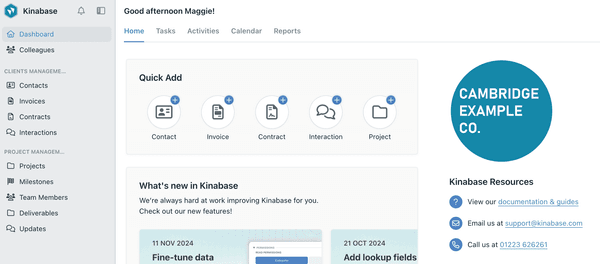
Simply open your preferred web browser, go to app.kinabase.com, and log in to begin configuring your collections and importing data.
- Open any up-to-date web browser (e.g., Chrome, Firefox, Safari, or Edge).
- Go to app.kinabase.com.
- Enter your login details, or follow the Sign Up steps if you're new to Kinabase.
You can also connect your Microsoft 365 Account. Speak to your administrator.
Once you're logged in, you'll see your dashboard with tasks
Tip: By adding Kinabase to your Desktop (Windows) or your Dock (MacOS) it'll feel like you’re using a dedicated program. You won't need to open a browser tab or type in the URL each time.
Mobile Devices
Since Kinabase is fully web-based, you can also log in using any mobile browser.
Ideal when you’re on the road, walking the shop floor, or working from a client's site.
We’ve optimised the layout to ensure it’s easy to navigate on smaller screens and that you maintain access to the same functionality you’d have on a desktop.
Tip: By adding Kinabase to your home screen, it'll feel like you’re using a dedicated mobile app. You won't need to open a browser tab or type in the URL each time.
Same Data - Everywhere
Whether you’re viewing Kinabase on a large monitor, a tablet, or a smartphone, you’ll always see the same up-to-date information.
Any changes to records
Happy exploring!
If you have any questions about logging-in or device compatibility, don’t hesitate to contact our Cambridge-based support team.
We’re here to help you make the most of Kinabase.