Signing In & Out
Your guide to accessing Kinabase securely
This quick guide explains how to sign in to your organisation's Kinabase workspace and how to sign out securely when you're done.
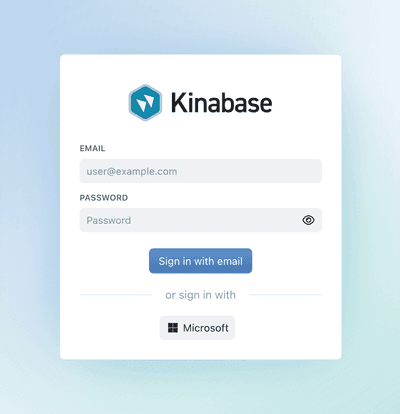
Signing In (First-Time Users)
Check Your Email Inbox
Open the Invite Link
Click Get started to open the sign-up page.Create a Password
Choose a secure password with a mix of letters, numbers, and symbols.Log In Automatically
After setting your password, you'll land on your personal Kinabase dashboardDashboard.A page you configure with widgets, charts, and reports to monitor key metrics and data at a glance.
Signing In (Returning Users)
Once your account is set up, you can log in any time at app.kinabase.com. You'll see two options:
Keep your login details private. Never share your password or allow someone to use your account.
Resetting a Forgotten Password
- Click 'Forgot Password?' on the Kinabase login screen.
- Enter Your Email and select Continue.
- Check Your Inbox for a password reset link.
- Create a New Password following the link's instructions.
If you don't receive an email, double-check your junk folder and make sure your email address was typed correctly.
Signing Out of Kinabase
Regularly signing out keeps your account safe, especially on shared or public devices. Here's how:
- Open the User Menu in the bottom-left corner (next to your name).
- Select 'Sign Out'.
- You'll be returned to the Kinabase login page immediately.
If you signed in with Microsoft and want to end your Microsoft session too, visit Microsoft My Sign-Ins to complete the sign-out process.
Always sign out after using Kinabase on a device that isn't exclusively yours.
For help with login problems or any other account-related questions, contact our Support Team or your organisation’s System Admin.
We’re here to ensure your Kinabase experience is smooth, secure, and productive.