Create Collections
Collections
Whether you're tracking contracts, projects, or inventory, collections let you organise and manage the information your team needs.
1. Add a New Collection
1. Click '+ Add Collection'
Look at the bottom-left of your sidebar and select + Add Collection.
2. Describe Your Use Case
Type a brief sentence about what you want to track (e.g., 'I want to manage my client contacts', or 'I need a projects list').
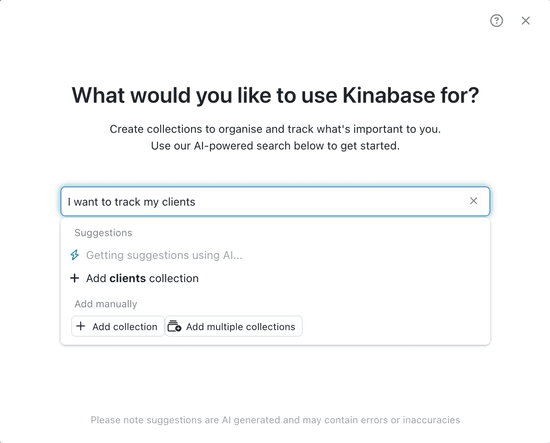
2. AI-Powered Setup
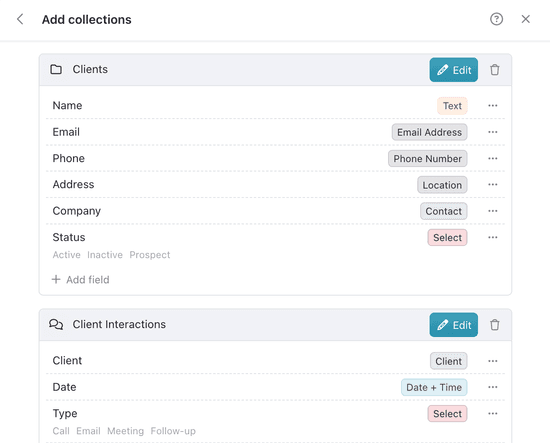
If you have multiple collections to create, you can Add Collections all at once, with each having its own fields.
3. Manual Setup
If you prefer more control or already know exactly what you want: manually create your collections.
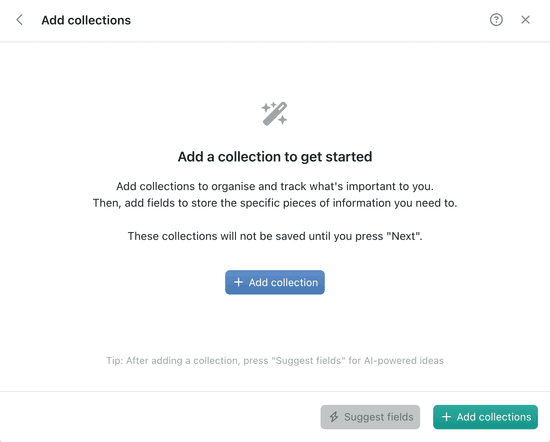
Remember: You can always edit fields or add more later.
4. Enable Extra Features
After setting up fields, Kinabase gives you the option to turn on additional features:
- Activities Activity: Log notes, emails, and calls alongside each record.A log of what's happened. This could be an event or note related to a Record, such as an email, call, or meeting.
- Tasks Task: Attach to-dos or deadlines right to the record.Something that needs to be done. Create and assign tasks to yourself or others, often linked to a specific Record.
- Files: Upload documents or images related to the collection (e.g., contracts, receipts).
Switch on what you need. You can revisit these features later in Configure options.

5. Finish Up
Once you've finalised your fields and chosen any extra features, click 'Done' (or 'Add Collections' if you're making multiple at once).
Your new Collection will appear in the sidebar, ready for the first records.
That's it! With your first collection set up, you're on your way to organising data that fits your exact workflow.
Remember, you can adjust collections any time - adding fields, changing features, or turning on new functionality as your needs grow.