Billing Admin Guide
Managing Your Organisation's Finances
A Billing Admin in Kinabase is a user type focused solely on financial oversight - managing your organisation's invoices, subscriptions, and payment details.
They do not have broader system privileges like configuring collections
This guide will help you understand exactly what you can do as a Billing Admin, how to access Billing & Invoices, and how to keep your account up to date.
There's a separate guide on Understanding User Types that covers the differences between Billing Admins, System Admins, and Standard Users.
This guide is specifically for Billing Admins.
1. What does a Billing Admin do?
Because Billing Admins are restricted to billing-related tasks
2. Becoming a Billing Admin
To become a Billing Admin, you must be assigned this user type by a System Admin.
If you need billing access:
- Ask a System Admin to open Settings → Users.
- Right-click your name (or click the options menu ⋯)
and select Make <User Name> a Billing Admin. - Once assigned, log out and log back in to see your new Billing & Invoices tab in the Settings menu.
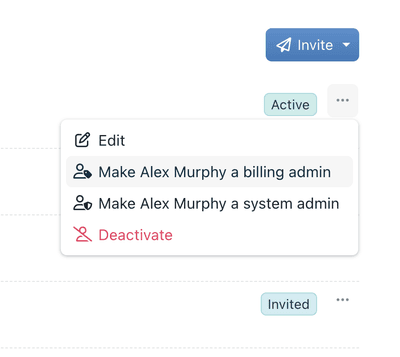
3. Accessing Billing & Invoices
- Go to Settings: From your Kinabase sidebar, click Settings at the bottom.
- Select 'Billing & Invoices': Under System, look for Billing & Invoices.
- View Current Plan: At the top, you'll see your plan name, plus the number of active users.
- Download Invoices: In many cases, you'll see a list of recent invoices. Click an invoice to view or download it for record-keeping.
If you need to change or upgrade your plan, a link may direct you to contact our Account Management Team or your subscription provider.
4. Editing Billing Details
Depending on your setup, you might see an option to edit billing details - like updating your organisation's address, payment method, or purchase order references. If you don't see these options or can't change them, contact our Account Management Team for assistance.
- Open Billing & Invoices in Settings.
- Contact the Account Management Team to make changes.
5. Reviewing Usage
In addition to viewing invoices and payment info, Billing Admins can also keep tabs on their plan's Usage. Within the same Settings menu, you'll find a Usage tab that shows how many active users you have, how much data or file storage
This overview helps you:
- Spot Trends: See which teams or collections generate the most data.
- Avoid Surprises: Get a heads-up if you're close to storage or user-count caps.
- Plan Ahead: Contact our team if you need to upgrade or otherwise adjust your plan before hitting a hard limit.
All Billing Admins can access this section to monitor resources proactively.
6. FAQs
Now that you’re set up as a Billing Admin, you can confidently handle subscription queries, download invoices, and keep payments up to date.
If you need further assistance - like changing your company’s plan or resolving billing issues - reach out to our Account Management Team via the link in your Billing & Invoices section.
Thank you for managing Kinabase’s financial side so your team can focus on day-to-day productivity. If you have questions or encounter any challenges, our Cambridge-based support team is here to help.