Adding Unique Identifiers
Assigning Distinct Codes to Records
Unique Identifiers provide each record
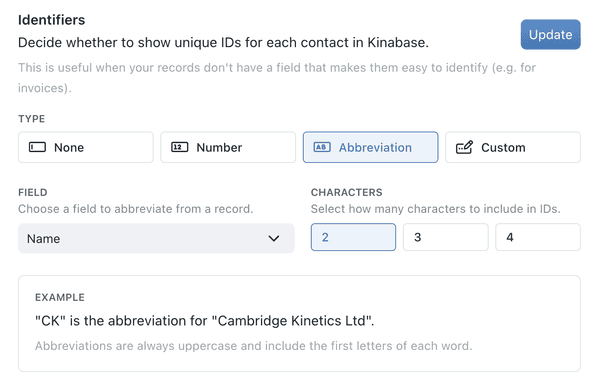
How to Enable and Configure Unique Identifiers
1. Open Collection Configuration
- Go to the collection you want to configure.
- Click the ⋯ (options menu) at the top-right and select Configure, or right-click the collection name in the sidebar and choose Configure.
2. Go to the 'Details' Tab
- Under Setup, click Details.
3. Enable Identifiers
- Toggle Identifiers from 'None' to Number, Abbreviation, or Custom.
4. Choose an Identifier Format
- Prefix: A short label that describes the collection
(e.g., 'PR', 'IMG', 'INV'). - Minimum Digits: Defines how many digits appear after the prefix
(e.g., 3 digits yields 001, 002, 003). - Next ID: The starting number for your next new record
(useful for migrating existing IDs).
5. Save
- Click Update to confirm. Future records will now include an auto-generated unique ID in the format you specified.
Examples of Identifier Formats
PR-001, PR-002, PR-003
ABC-1, ABC-2, ABC-3
PROJ-{abbreviation of client name}-0001 (requires Custom mode)
Once a record is created, its ID cannot change - even if the record’s fields
Fieldare edited. Plan your format carefully if you already have data in use or legacy numbering systems to align with.A column in a Collection that stores a specific type of information for each Record, such as text, number, or date.
Migrating Existing IDs
If you’re moving from another system and want to keep your existing numbering:
- Set the Prefix to match your old format.
(e.g., 'IMG'). - Adjust 'Next ID' to one higher than your last used number.
(e.g., 153 if your last record was 152). - Save your changes.
Newly created records will continue numbering without duplicates.
Custom ID Formats (Optional)
Kinabase also supports Custom ID formats - if you need more than just a prefix + number:
- Select 'Custom' in the Identifiers section.
- Click the Pen Icon to edit the ID pattern. You can combine fixed text, auto-incrementing numbers, or fields like 'Company Name' to form your identifier.
(e.g., PR-CompanyName-001) - Save your new format.
- Plan Carefully - changing an established ID format can cause confusion if records are already in use.
Configuring Unique Identifiers lets you keep large data sets organised, and ensures each record is easy to find, reference, and manage - even as collections grow.
If you have questions or run into any issues, consult our Help & Support or reach out to your System Admin.