Understand User Types
A Quick Guide to User Types in Kinabase
When you're setting up Kinabase for your organisation, you'll encounter three main user types: System Admin, Billing Admin, and Standard Users.
This quick introduction helps you decide who should have which responsibilities before you start inviting teams to collaborate on Kinabase.
Please note: User types are different to roles
Role.A grouping of permissions you assign to Colleagues to control their access in Kinabase.
To learn how to create a new roleRolefor more specific access to your Kinabase, see the Roles and Permissions guide.A grouping of permissions you assign to Colleagues to control their access in Kinabase.
System Admin
If you're the first person from your company to sign up, you're automatically the System Admin - the highest-level role in Kinabase.
This means you can:
- Access and configure every part of Kinabase - including collections Collection, fieldsA list of records in Kinabase, similar to a table in a spreadsheet or database.Field, and system-wide settings.A column in a Collection that stores a specific type of information for each Record, such as text, number, or date.
- Invite new users and change their access levels.
- Promote or demote other System Admins and Billing Admins.
Because a System Admin has unrestricted access, we recommend only a few trusted individuals hold this role.
Billing Admin
A Billing Admin is responsible for managing payments, invoices, and subscription details.
- They see and change only billing-related settings, making them ideal for finance or administrative staff who don't need full control of your Kinabase setup.
- This helps keep sensitive financial data in the right hands while your technical teams manage the rest of the system.
System Admins automatically have billing access, so you don't need to assign this role separately.
Standard User
Everyone else in Kinabase is typically a Standard User.
- They can perform the tasks Taskand activitiesSomething that needs to be done. Create and assign tasks to yourself or others, often linked to a specific Record.Activityassigned to them based on your organisation's permissions setup - like adding or editing recordsA log of what's happened. This could be an event or note related to a Record, such as an email, call, or meeting.Record, viewing certain collections, and taking part in workflowsAn individual entry within a Collection, like a row in a database table, representing one item or entity.Workflow.A defined sequence of stages and actions that a Record passes through, often representing a business process.
- Standard Users won't see system-wide settings or billing details unless you specifically grant them higher-level access.
Changing User Types
If you need to change a user’s type or update their permissions:
- Go to Settings at the bottom-left of your sidebar
- Select Users
- Find the user you want to update, click the three dots (⋯) next to their name, and choose System Admin, Billing Admin, or revert them to a Standard User
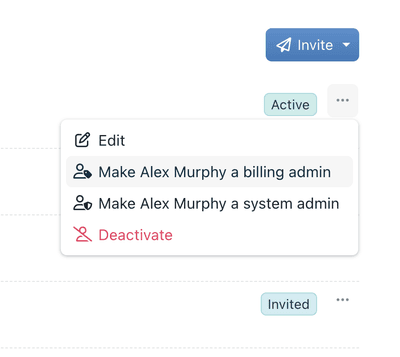
Assign these roles carefully to keep your Kinabase secure, efficient, and perfectly aligned with how your organisation works.
If you need help or have any questions, our Cambridge-based support team is ready to assist.