Lookup Fields
Copy specific values from a related record so you never have to duplicate data manually.
Lookup Fields
How to create a Lookup Field
Creating a lookup field is straightforward, but you need to have already established a linked collection - please see our guidance on this.
| Setting | Purpose |
|---|---|
| Target Collection | Where the source data lives (e.g., Contacts). |
| Link Field | Points to one or many related records in the target collection. |
| Target Field | The exact field you want to display (e.g., Email). |
Lookups work with both singular and plural links:
- Singular link - the value is taken directly from that single related record.
- Plural link - choose a record automatically with Selection Criteria and Mode:
For plural links, you must specify how to select which linked record to pull data from:
| Option | Description |
|---|---|
| Selection Criteria | Field to evaluate across the linked records (e.g., Created At, Stage, Budget). |
| Mode | Determines which record to use: Latest, Earliest, Max, Min. |
A Lookup configured like this pulls the Priority Level from the earliest linked Quality Control entry in Schedules - so each stage instantly shows how urgent its first QC step is:
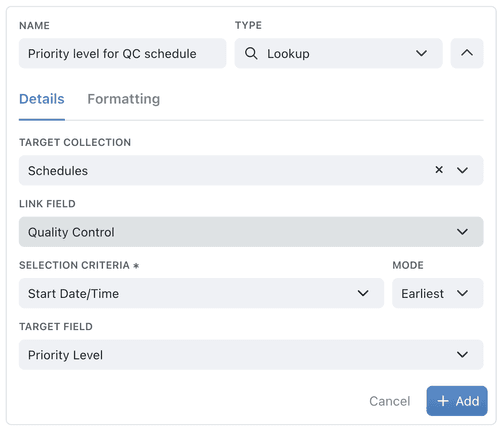
You'll only see Selection Criteria and Mode when the Link Field is a plural link (one-to-many). If the link is singular - it can point to only one record - Kinabase already knows which record to read, so those options are hidden.
Tips for Using Lookup Fields
- Make sure you have a proper singular linked field set up as the connection between the collections, before using a Lookup Field.
By establishing Lookup Fields, you can connect your collections together & ensure you see the relevant information exactly where you need it.
If you have questions or need further assistance, reach out to your System Admin or search in Help & Support.