Notifications
Customising Your Alerts
Kinabase notifications
You can choose how and when you receive these alerts (in-app or via mail) and set different levels of importance (Urgent, High, Medium, or Low).
Accessing Notification Settings
1. Open Settings
Click your name in the bottom-left corner of Kinabase, then select Settings.
2. Select 'Notifications'
You'll see two main sections: how you receive notifications (In-App or Email) and which events trigger them.
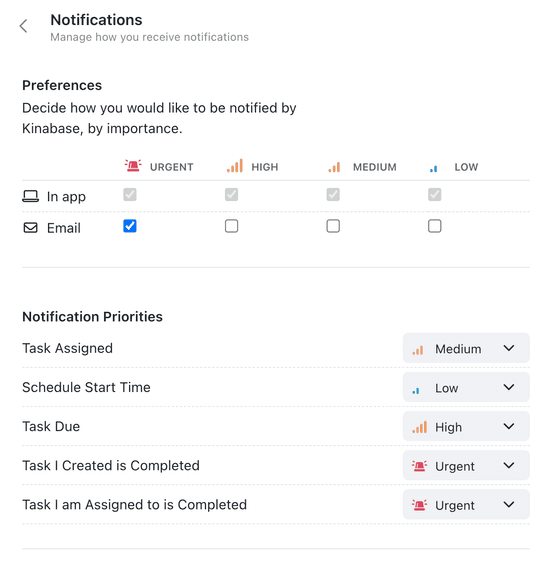
Customising Notification Preferences
1. Pick Your Delivery Method
- In-App: Pop-up alerts within Kinabase
- Email: Messages sent to your primary (or chosen) email address.
2. Adjust by Priority
For each importance level (Urgent, High, Medium, Low), decide if you'd like in-app notifications, emails, both, or none. This way, you won't miss crucial alerts while keeping less urgent pings to a minimum.
3. Set Event Priorities
Below the delivery options, you'll find a list of possible events (e.g., 'Task Assigned', 'Task Due', 'Task I Created is Completed'). Assign a priority level (Urgent, High, Medium, Low) to each event.
4. Save Your Changes
Click Update to confirm your new settings.
Advanced Notifications with Automations
If you need more detailed or custom alerts - like sending reminders when a task is due in 15 days - you can set these up using Automations
1. Go to 'Settings' → 'Automations' (admins only).
2. Click 'Add Automation'.
3. Define Your Trigger and Action.
For instance, 'When a Task in the Projects collection
Automations let you tailor Kinabase to your exact people & processes, making sure the right members of staff get notified at the right time.
You can read more about automations in our Automations Guide.
With customised notifications, you'll always know what's happening in Kinabase - without being bombarded by updates you don't need.
If you have any questions or want more in-depth configurations, visit our Automations Guide or contact your System Admin.