Connect to Microsoft 365
Integrating Kinabase with Microsoft 365
Linking your Microsoft 365 tenant (including Azure Active Directory, Microsoft Entra ID, and SharePoint) to Kinabase lets enable single sign-on (SSO), automatic user provisioning, and file sharing across platforms.
1. Enable Microsoft 365 Sign-In
- Open Settings
- Click on your name in the bottom-left corner of Kinabase.
- Select Settings from the menu.
- Go to 'Identity & Provisioning'
- In the Organisation section, choose Identity & Provisioning.
- Activate Microsoft 365
- Toggle Microsoft 365 to On for allowed sign-in methods.
- Approval & Redirect
- Be aware that your Microsoft 365 admin must grant permission.
After approving, you return to Kinabase with confirmation.
- Be aware that your Microsoft 365 admin must grant permission.
With Microsoft 365 SSO enabled, users can log in to Kinabase using their existing Microsoft credentials for simplified access.
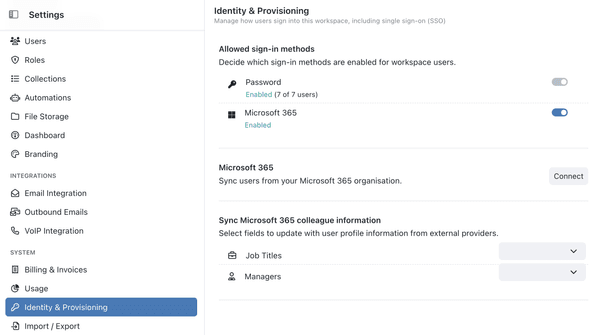
2. Syncing Users from Microsoft 365
Once you have Microsoft 365 set up as a sign-in method:
- Open 'Identity & Provisioning'
- Still in Settings, make sure you're under the Organisation tab.
- Click 'Sync Now' under Microsoft 365
- Select the users you want to import Importfrom your Microsoft 365 directory.The process of bringing external data into Kinabase, typically from CSV or spreadsheet files.
- Click Continue to add them to Kinabase.
- Select the users you want to import
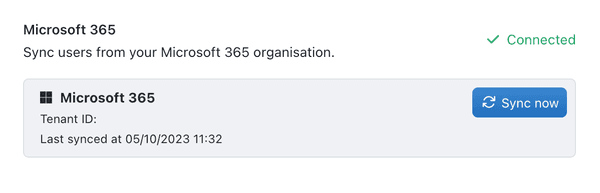
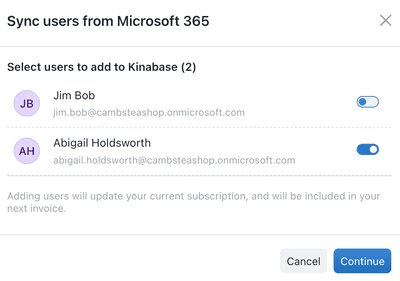
- Assign Roles RoleA grouping of permissions you assign to Colleagues to control their access in Kinabase.
- In Settings → Users, assign roles to new users (e.g., 'Manager', 'Technician') to define their permissions Permission.A specific right to view, edit, delete, or administer parts of Kinabase, granted via Roles.
- In Settings → Users, assign roles to new users (e.g., 'Manager', 'Technician') to define their permissions
Once synced, these users appear in your Colleagues
Colleaguelist. They also count toward your Kinabase billing plan.A team member who has full access to a Kinabase workspace and its settings.
3. Importing Roles & Hierarchies
If Microsoft 365 stores job titles and manager info (like organisation charts
- Create corresponding Fields FieldA column in a Collection that stores a specific type of information for each Record, such as text, number, or date.
- In your Colleagues list, make sure you have fields such as 'Job Title' and 'Manager'.
To understand more on how to configure the colleagues list, see our Colleagues List guide.
- Map fields in Identity & Provisioning
- Under Sync Microsoft 365 colleague information, map your Colleagues fields (e.g., 'Manager') to the corresponding Microsoft 365 data.
- Sync Hierarchies
- Click Sync now.
- Select which staff to import or update.
- This ensures the correct manager hierarchy appears in Kinabase, useful for permissions and approvals.
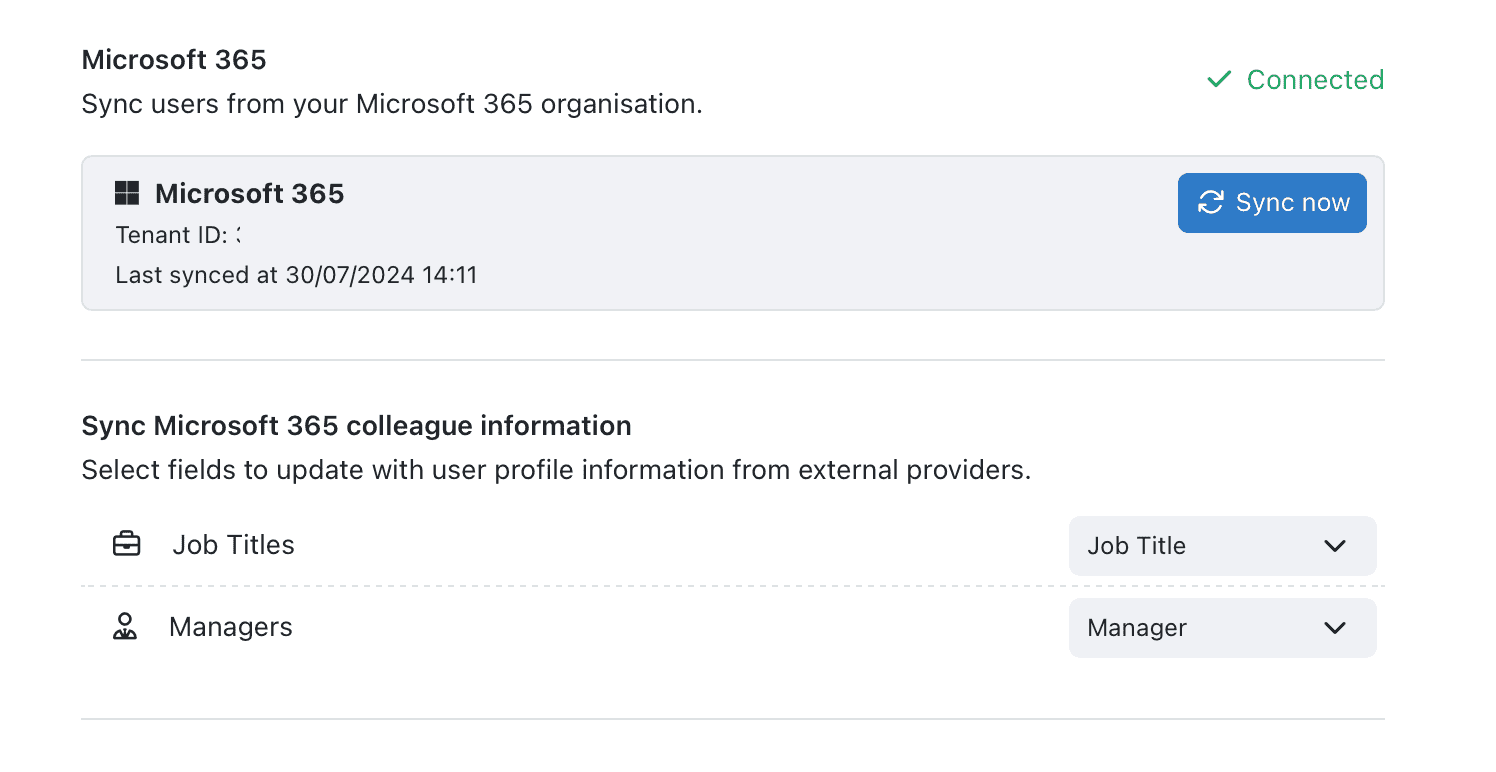
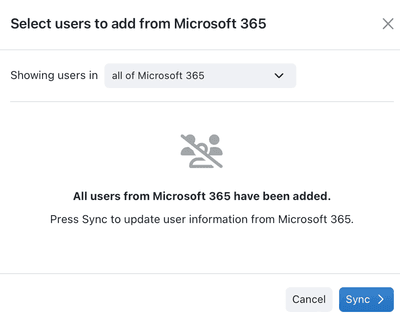
Larger organisations can also use Microsoft security groups. They appear during syncing, making it easier to add groups of users at once.
4. SharePoint Integration
Alongside user syncing, you can also link Kinabase to SharePoint for unified file storage
- Enable SharePoint Storage
- Go to Settings → File Storage.
- Switch from Kinabase to SharePoint.
- Select a Document Library
- Pick the SharePoint library you want to sync with Kinabase (preferably an empty or dedicated one).
- Save & Sync
- Files uploaded in Kinabase appear in the corresponding SharePoint folders, and vice versa - ensuring a single source of truth.
How it Works
- Users log in to Kinabase via Microsoft 365 credentials.
- New employees in Microsoft 365 appear in Kinabase upon syncing, reducing admin time.
- Managers and job titles come from your Azure AD directory, enabling direct mapping for tasks Taskor workflowsSomething that needs to be done. Create and assign tasks to yourself or others, often linked to a specific Record.Workflow.A defined sequence of stages and actions that a Record passes through, often representing a business process.
- Files in Kinabase are mirrored to SharePoint, so your existing IT security policies remain intact.
Connecting Kinabase to Microsoft 365 centralises sign-ins, user management, and file storage - while maintaining a secure and consistent environment.